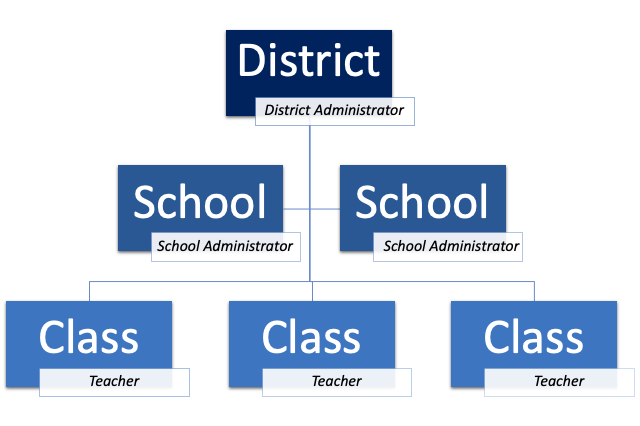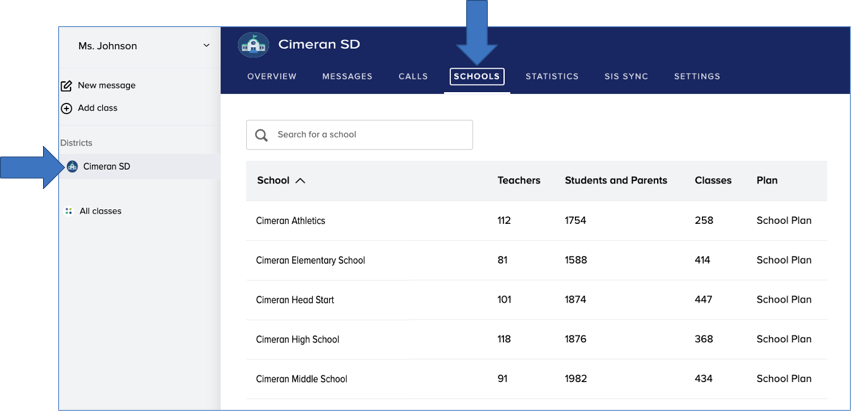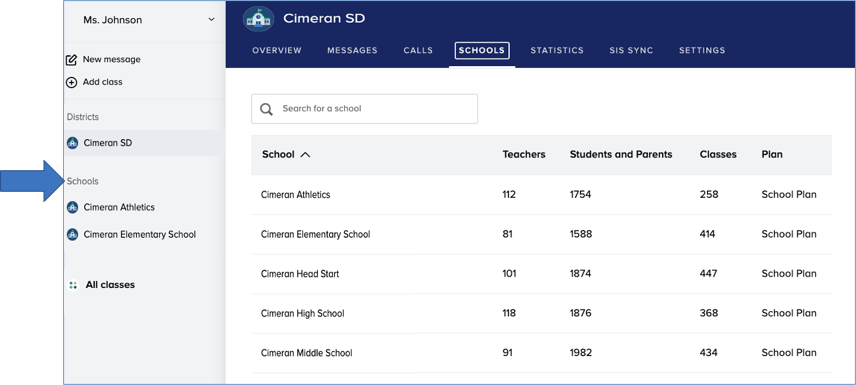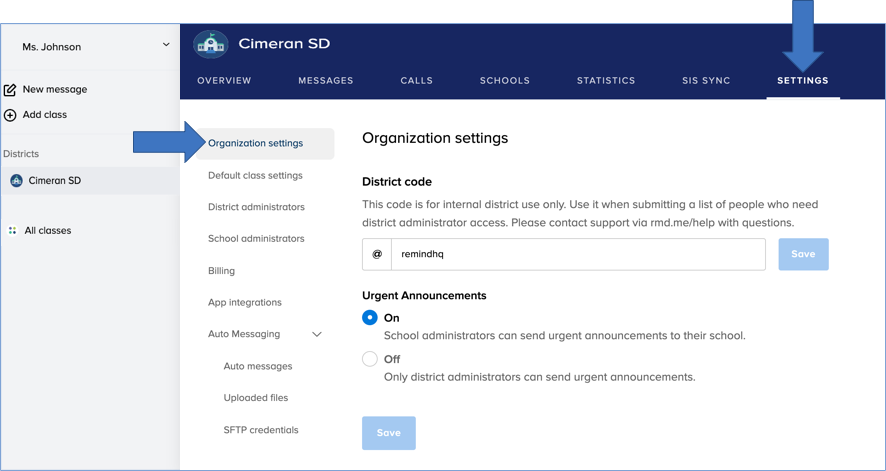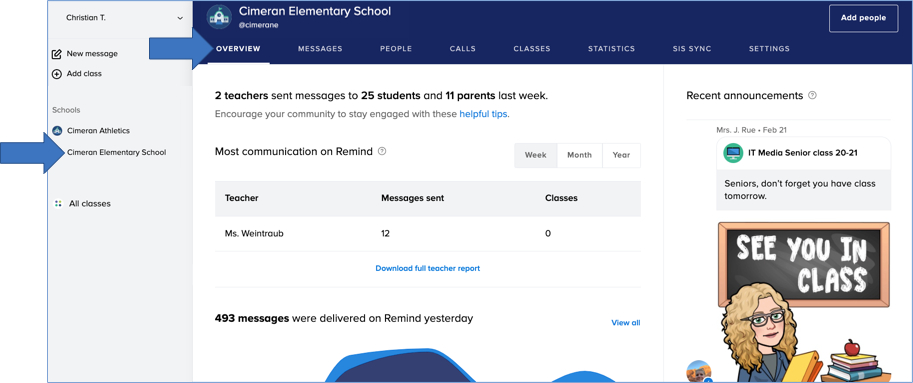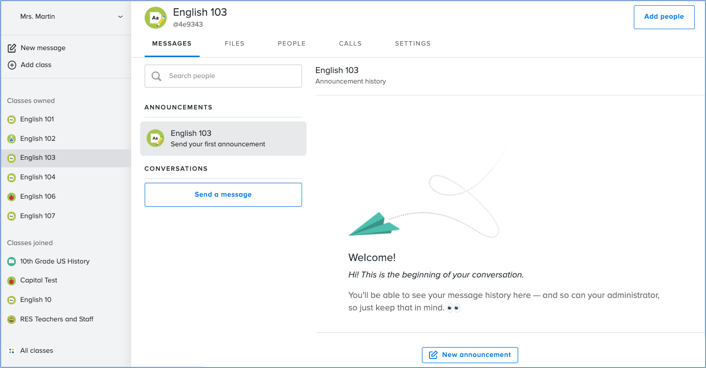For district administrators with a Remind Hub.
In Remind, district administrators have distinct privileges from school administrators. As a district administrator, you will want to set up the right levels of access to the right people to ensure everyone has access to the features, tools, and reports they need.
Organizational levels on Remind
This article contains the following sections:
District
A district is the highest view level in Remind, and is comprised of all the schools in the district. For full organizational visibility, we provide all organizations on the Remind Hub, including independent schools, a district view.
District Administrator
Only administrators who need complete organizational access should have the "district administrator" role as district administrators have the highest level of controls in Remind. As a district administrator, you can:
- Send districtwide or school-wide announcements
- Send an individual message to anyone associated with the district
- View and update district-level settings, including:
- Enable or disable urgent messages for all schools, if you have the premium feature
- View and download engagement statistics for the district
- Pull message history for all schools
When you sign in to your Remind account, you will only see your district listed on the left navigation menu. Since we do not add you to every school in your district, you will not receive school announcements unless you choose to join a school. You can always click the Schools tab on the district dashboard to view a list of all the schools connected to your district. You can also select a school to access the organization's administrator dashboard and review its communication data - including announcements school administrators and teachers have sent to their community members.
To receive messages from specific schools in your district, you must join the schools. Click here to learn more about how you can link the schools to your Remind account. Once you are a member of the schools, the schools will appear under the Schools section of your left navigation menu. At the moment, you must contact our Support team for assistance when you want to leave a school.
If you have urgent messaging premium feature, you can allow school administrators to send urgent messages, or you can restrict the use of messaging feature to only district administrators via the Organization settings section of your district dashboard.
School
A school is a single group within a district, and a school view provides visibility into school-specific data. A school can be a campus, a division, a building, or a district office. Users added to a school are auto-enrolled into the district.
School Administrator
Any school leader who will primarily be communicating with one school, or a select group of schools should have the "school administrator" role. Users with a school administrator role can:
- Send a school-wide announcement
- Send a message to anyone in their own school
- Manage the people list at the school level
- View usage statistics at the school level
- Request user message history from the district administrator
- Add and remove administrators
A school administrator can view their own school dashboard:
To learn more the dashboard features for district and school administrators, check out the video here!
Class
A class is a single group connected to a school. Individual users who join a class are auto-enrolled in the school to which the class is connected. Classes can be used for instructional classes, staff, grade-level, or bus groups, sports teams, and more.
Teacher
Any staff member who only needs to communicate with a select group of students, parents, and staff should have the "teacher" role. For example, teachers, aids, coaches, counselors, and bus drivers could have the role of teacher.
Users with a teacher role can:
- Message, see, and manage people in their classes
A teacher can only view their own classes and classes they have joined:
Ready to get started?
Explore our Administrator Onboarding Guide for a step-by-step guide for your Remind rollout.
Stuck? For questions on how your organization is setup, please reach out to support@remindhq.com
Q&A
Can someone be a school administrator at more than one school?
Yes! School administrators can be added to multiple schools. District administrators will automatically have admin access to all the schools in the district. To add or remove administrators, follow the instructions here.
What if I have staff that work at multiple campuses? I don’t want them to get duplicate school wide messages.
Sending a districtwide announcement will send one message to each unique user in the district. Learn more about organization wide messages here.
Why might I need to add an additional school group?
You have a class that includes users from multiple schools, and want a way to message the group independently. Please reach out to support@remindhq.com
Can administrators own and join classes?
Yes! Administrators have all the same access as a teacher for any classes they own. Learn more about creating a class here.