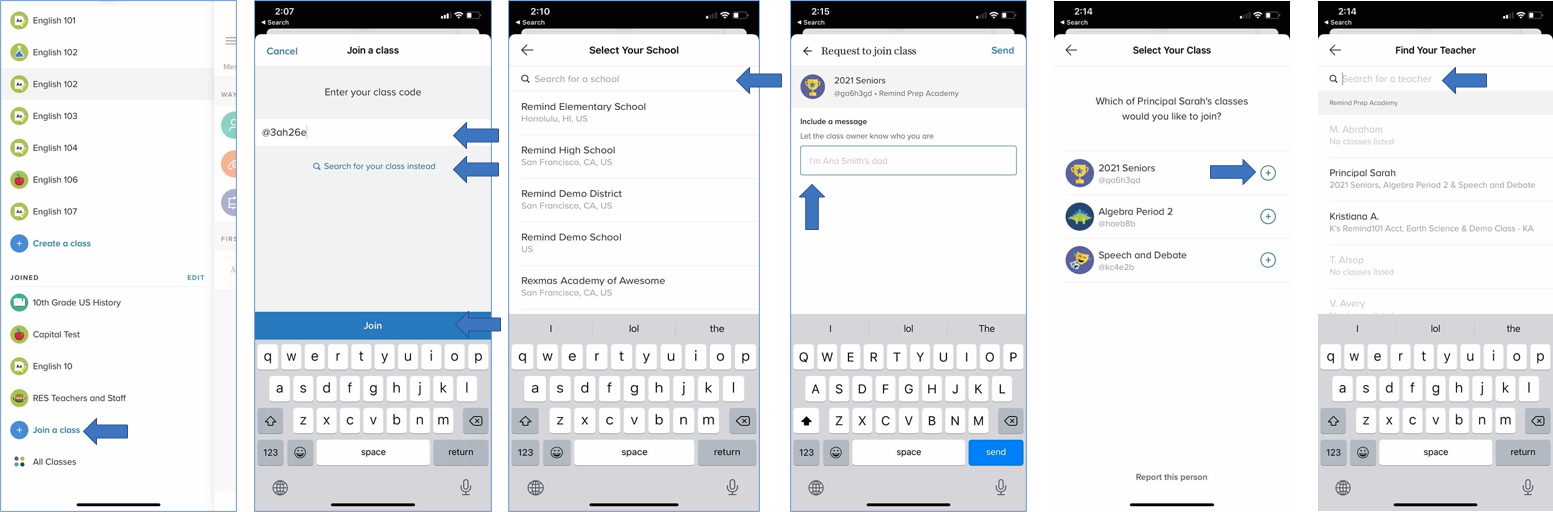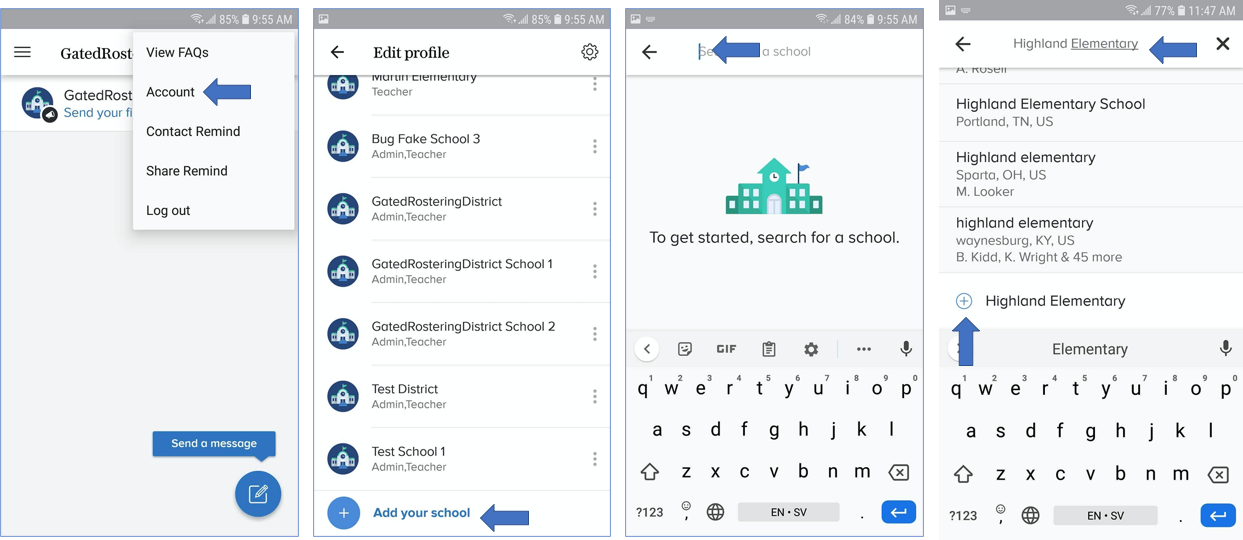To receive messages from specific schools in your district, you must join the schools. Once you are a member of the schools, the schools will appear under the Schools section of your left navigation menu. Follow the instructions below to link a school to your Remind account.
This article contains the following sections:
Web
- Log in to your account.
- Click on your name located in the upper left-hand corner of the dashboard.
-
Click Account settings.

-
Select Profile.

- Scroll down to the Organizations section.
- Select the Join a school button (located at the bottom left of the section).
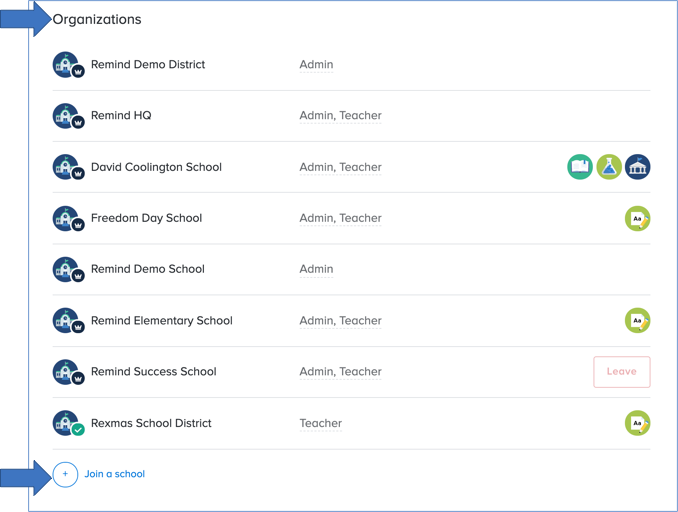
- Search for the school you want to add to your account. Note: Check for the correct city and state to ensure you join the right school.
- If your school isn't listed, click Request your school at the bottom and complete this request form.
iOS app
- Open the Remind app.
- Scroll down to the Joined section.
- Click Join a class.
- Enter the school code.
- If you do not have the school code, click Search for your class instead and enter your school name.
- Search for a teacher at your school.
- Select the plus sign (+) to join your teacher's class. You will automatically become a part of the school.
- Swipe the Add people screen that pops up downward to go to the school.
Android app
- Open the Remind app.
- Click on the three dots located on the top right.
- Select Account.
- Click Add your school.
- Search for the school you want to add to your account. Note: Be sure to check for the correct city and state to ensure that you are joining the right school.
- Tap on the school. You will automatically become a member of the school, and it will appear on your dashboard.
- If you cannot find your school, click the circle with the plus sign to create your school.