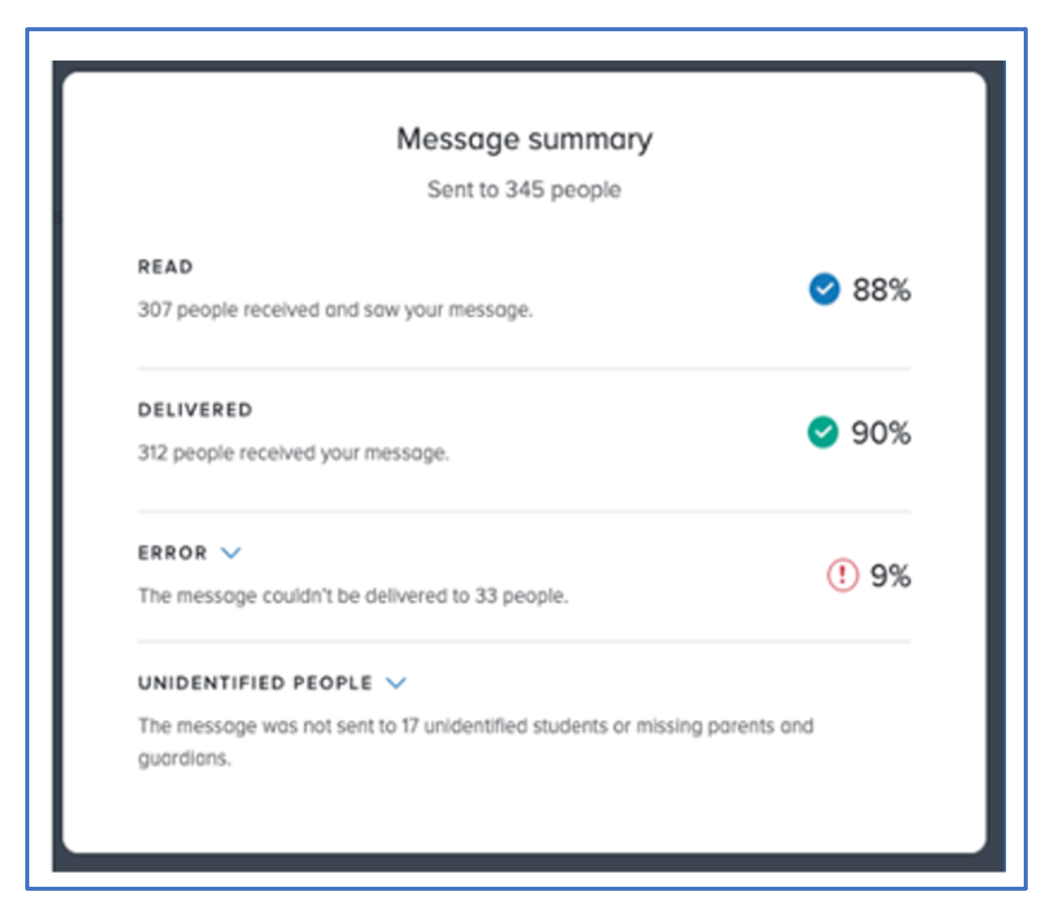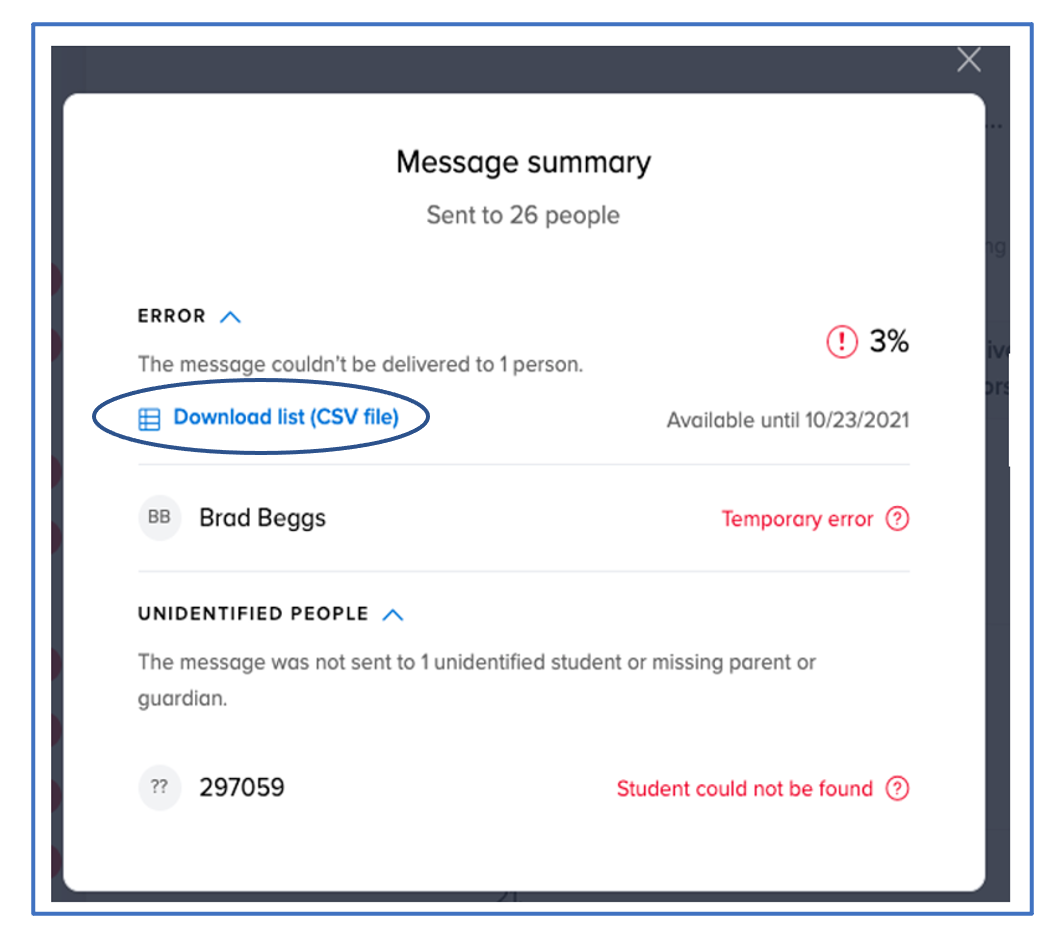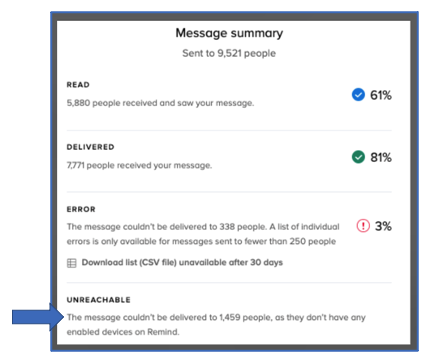For administrators with advanced messaging, a Premium feature available with Remind Hub. Please contact your Remind account manager or Remind support to learn more.
Once you’ve set up auto messaging for your organization, this article will provide you with directions on how to access your message summary and view various statuses.
This article will contain the following sections:
- Access your auto message delivery summary
- Auto message summary overview
- Resolving unreachable errors
Access your auto message delivery summary
- Log in to your Remind account.
- Select a District, School, or Class from the left navigation menu.
- Click Settings on your dashboard.
- Select Auto messaging.
- Click Auto messages.
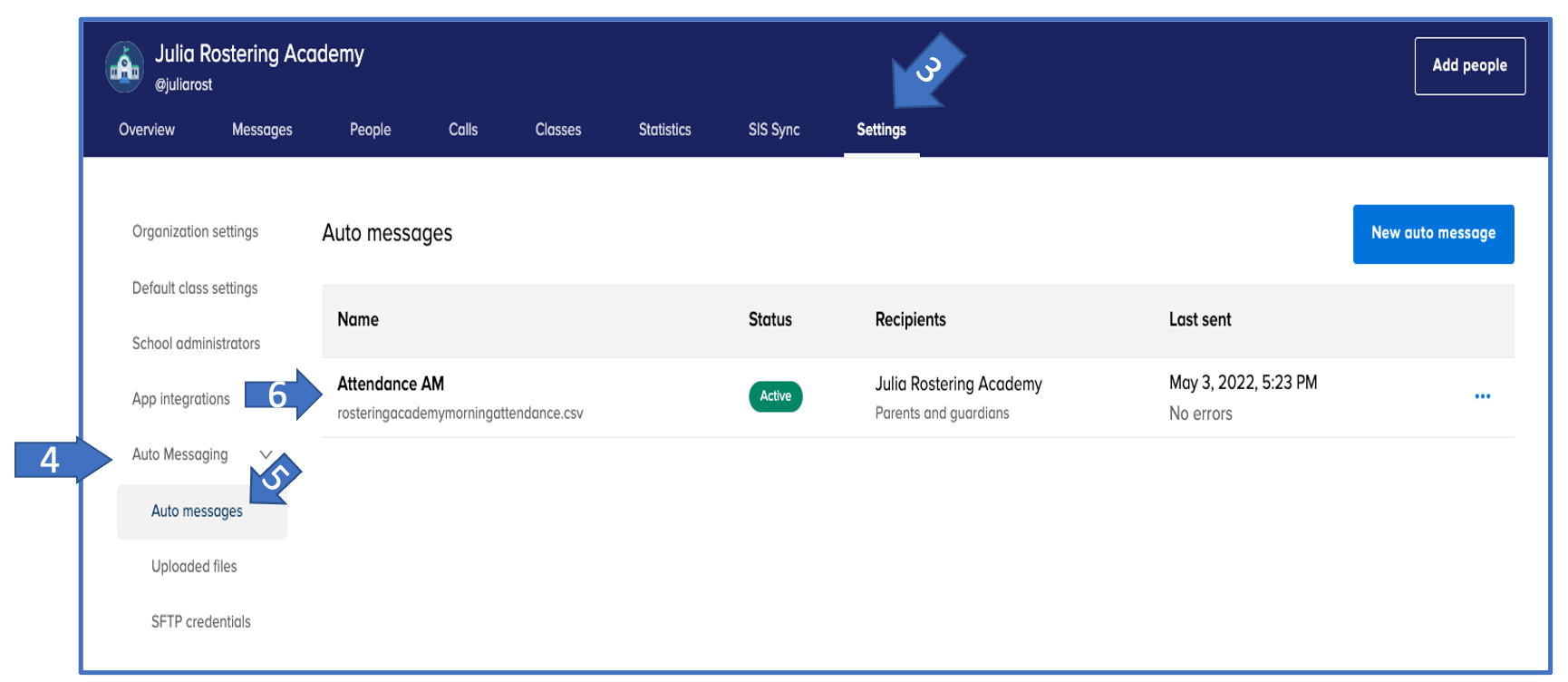
- Click on the auto message you need the summary for.
- Click View details.
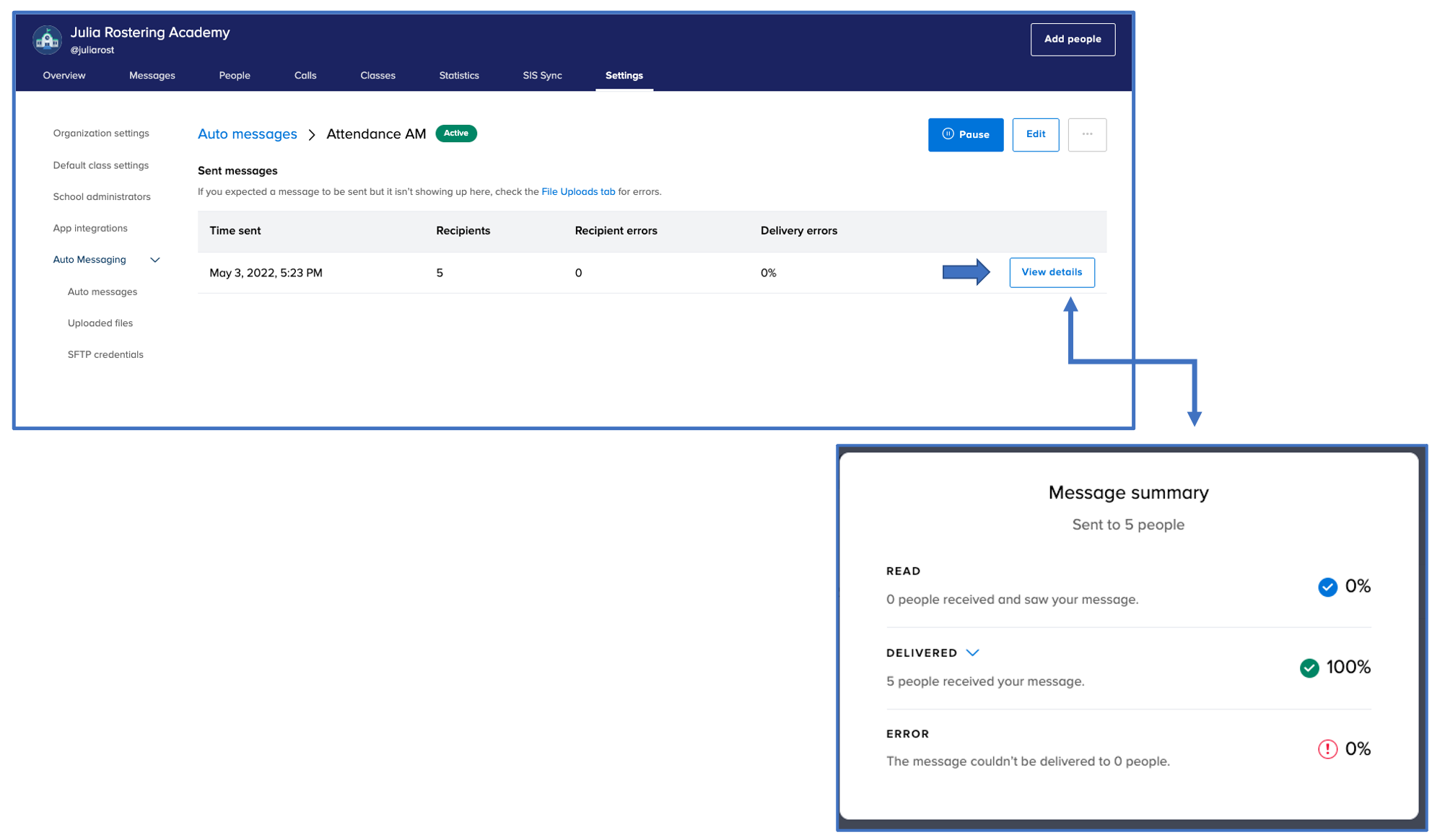
Auto message delivery summary overview
- Read: The number and % of people who read your message in the Remind app after receiving it. This does not include people who receive text messages or emails.
- Delivered: The number and % of people who successfully received your message. This does not include people who have read or received text messages or emails.
- Error: The number and % of people who experienced delivery errors. Click here to learn more about issues with message deliverability.
- Unidentified People: Refer here.
- Missing_student: There's no student with this student number in your organization on Remind. To confirm a student number, go to the People list, click on a student, expand on the school name section and verify the SIS student ID.
- Ensure that your CSV spreadsheet has the correct student_numbers linked to the correct school. If a student is not found, please verify that all information is correct and up to date from the rostering process.
- Missing_parents: This student is missing a parent or guardian on Remind. Click here to learn how to connect students, parents, and guardians.
- Blocked: These users scheduled to receive this auto message need to turn on push notifications, text messages, or emails from Remind. Click here to learn and share information on notification preferences.
- Invalid: These users may have mistyped their email or changed their phone numbers. They will need their contact information updated. Admins can use this article to learn more about making changes to a participant's information.
- Unsupported: These users have a mobile carrier that doesn't receive text messages from Remind. They'll need to download the Remind app.
- Failed: Your message could not be delivered. Most often, this is because the recipient doesn't use the Remind app, and attempts to deliver to other devices were unsuccessful. In other cases, delivery was blocked by a spam filter, or the receiver may have turned off their phone. Please share our notification preferences article with those users and ensure your organization's server is allowing messages to come through from Remind. We also recommend encouraging the recipient to download the Remind app to ensure they receive messages in the future.
- Expired: Your message could not be delivered. Most often, this is because the recipient does not use the Remind app, and attempts to deliver to other devices were unsuccessful. Your message may have been blocked by a spam filter, their email server was down, or the receiver may have turned off their phone. Please try sending your auto message to these users again.
Resolving unidentified student numbers in your CSV
If you sent an auto message to more than 250 people, you can download a list of people with errors and a list of people with no contact information. A CSV file containing the names and the reason for the error will be sent to the email address associated with your Remind account.
If you sent the auto message to fewer than 250 people, you can click within a section in the message summary to see the names of the individuals who fall into each category.
- Unidentified People: The number of people who did not receive your message. This error can occur because students, including those under 13 are not linked to a parent or guardian in Remind, or the student number provided does not match a rostered student at your school.
- Unidentified people are also not included in the sent count at the top of the message summary because these messages were not successfully sent. We also recommend asking these individuals to update their Notification Preferences.
Resolving unreachable errors
Unreachable: This means that these users have disabled notifications for all of their devices. This can include email, text message and in app notifications. Please share our notification preferences article with these users so they can update their notification preferences and receive auto messages.