For administrators with Remind Hub. Only available on the web. Teachers, parents, and students cannot see, add, or remove contact information on other people's accounts.
You can quickly edit, remove, or add a point of contact to a community member's account from your school-level people list. If you created Remind accounts through an SIS sync, every time you manually change someone's contact information, we recommend you make the same changes in your SIS to avoid syncs undoing your manual changes.
In this article, we'll walk you through the easiest way to update your school participants' contact information to ensure they always receive your schoolwide messages.
This article contains the following sections:
- Things to keep in mind
- Edit contact information
- Remove device
- Add device
- Steal the device
- Merge the accounts
Things to keep in mind
- Phone numbers must be from the US or US territories, including Puerto Rico, American Samoa, Guam, the Northern Mariana Islands, and the U.S. Virgin Islands.
- Phone numbers may or may not have parentheses, hyphens, and/or an international area code. Examples: (444) 432-1234, 4444321234, 444-432-1234, +1 (444) 432-1234
- Phone numbers cannot have an extension number. For example, (444) 432-1234 x7272 will not work.
- Emails must be formatted as "_@_._"
- To add a phone number to students under 13, the student must be connected to a parent with a different phone number.
- When a Remind member adds an email address or phone number to their account, we require them to confirm their device. Also, administrators may add devices to their members' accounts via rostering. Currently, you cannot remove confirmed or rostered devices from a person's account.
- Every time you change a user's contact information, they'll get notified via email or SMS, depending on their notification preferences.
Web
- Log in to your Remind account.
- Click on the participant's school from the left navigation menu, and select the People tab.
- Click on the participant whose contact information you want to update from the Name list.
Alternative actions: You can find the individual by typing their name in the search box
, or click the dropdown menu and search for the individual by their role
.
- Select Contact information from the profile panel on the right.
- Follow the instructions below to either edit, remove, or add a device to the participant's account:
Edit contact information
To change an email or a phone number connected to the participant's account, click on the device and select Edit. Update the device in the pop-up box, and click Save.
If you are trying to change their device to an email or phone number that another user has already confirmed or to a device associated with another account via rostering, you can click here to learn how to update your participant's contact information.
Remove device
To delete an email or a phone number from a participant's account, click on the device and select Remove. Click Remove email or Remove phone number to confirm your action.
If the email address or phone number is the only device associated with the participant's account, you will not be able to remove the device. We recommend adding another email or phone number to their account first and then removing the device.
Also, you can't remove rostered email addresses or phone numbers from a participant's account. We recommend you first update the individual's contact information in your SIS and then update your CSV 1.0, 2.0, OneRoster, Clever, ClassLink API, or Clever sync. Once you've removed the device from your SIS and sync files, you'll be able to manually remove the now non-rostered device from the participant's account.
Add device
To add an email or a phone number to a user's account, click Add contact information. Enter the device in the pop-up box and click Add.
Confirmed or rostered device
If the email or phone number you want to add to a participant's account is a confirmed or a rostered device that is associated with another user's account, you will not be able to steal the device. Your only option will be to merge the two accounts together. Before merging the accounts, review the name on the other user's account and the classes they own. If they have No classes, it is because they are not a member of your organization, or their classes are set to unsearchable.
Only merge the accounts if you can confirm the accounts belong to the same participant. If you cannot confirm they are duplicate accounts for the same participant, we recommend clicking Go Back and adding a different device to the participant's account or sharing this resource with the participant and asking them to log in to their Remind account and update their contact information. Note - You'll only see the other user's full last name if you are in the same organization.
When you choose to merge accounts, the account you were adding the phone number to will become part of the existing Remind account. All conversations and announcements from the merged account will not transfer over. We highly recommend downloading each account's message history before merging them. Users who've had their duplicate accounts merged can log in to their Remind account with the same username and password they used for either account.
Device already in use
Suppose you see the Already in use pop-up message when you try to add an email or a phone number to a participant's account. In that case, the device is currently associated with another user's account. To add the device, you can take one of the following two actions:
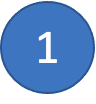 Steal the device
Steal the device
- Review the other user's name and the classes they own. If you've determined that they are different users, you can choose to remove the email address or phone number from the other user's account and add it to your participant's account. If it is the only device the other user has associated with their account, you will not be able to steal the device.
- Example - According to my SIS, Juan M. Torres is actually Juan Torres' father. Therefore, Juan M. Torres is the parent, and Juan Torres is the student. I've chosen not to merge the accounts because they belong to two different people. Instead, I'm going to remove the (424) 333-3333 number from Juan M. Torres' account (parent) to add it to Juan Torres' (student) account.
OR
 Merge the accounts
Merge the accounts
- Review the other user's name and classes, and if you can confirm the accounts actually belong to the same user, you can choose to merge the accounts. Only select this option if you are absolutely certain these are duplicate accounts for the same person. If you are unsure whether the accounts belong to the same person, we recommend you choose Option 1 and remove the device from the other account.
- When you choose to merge accounts, the account you were adding the phone number to will become part of the existing Remind account. All individual and group conversations and announcements from the merged account will not transfer over. We highly recommend downloading each account's message history before merging them.
- Users who've had their duplicate accounts merged can log in to their Remind account with the same username and password they used for either their existing or duplicate account.
- Example - When I added the phone number (424) 333-3333 to Jen Michaels' account, I saw a phone number already in use pop-box, which let me know that Jen Michaels may have a duplicate Remind account. To verify that Jen Michaels and Jennifer Michaels are the same people, I checked my SIS. According to my SIS, Jen Michaels's full name is Jennifer Michaels, and she is in English 101 and 146. I also confirmed that the contact devices for Jennifer Michaels and Jen Michaels are for the same person. As a result, I concluded that Jen Michaels has two Remind accounts - one with the name Jennifer Michaels and the other with Jen Michaels. This is why I chose to merge the two accounts.
