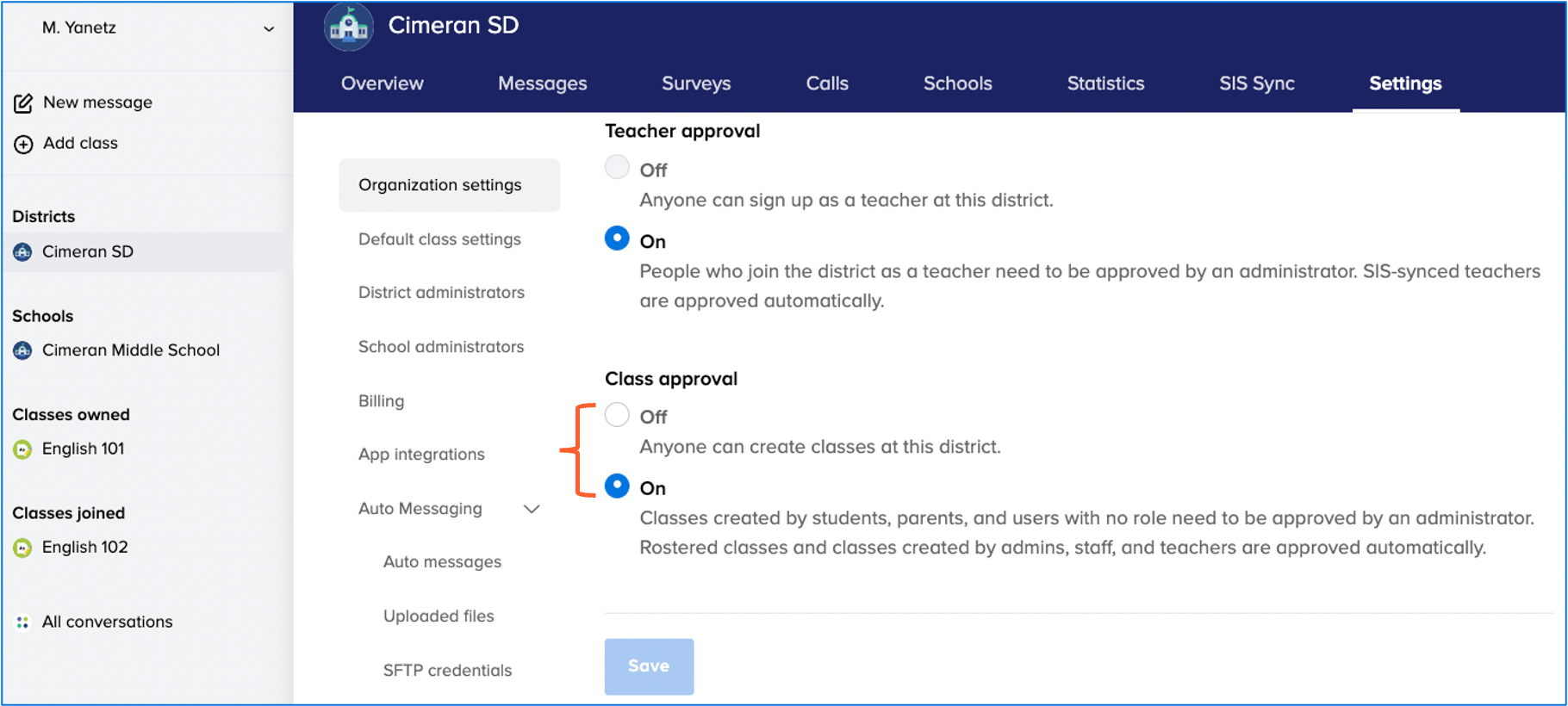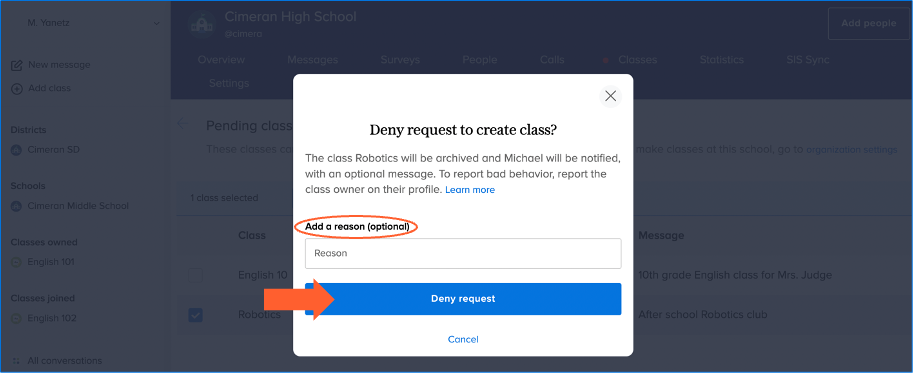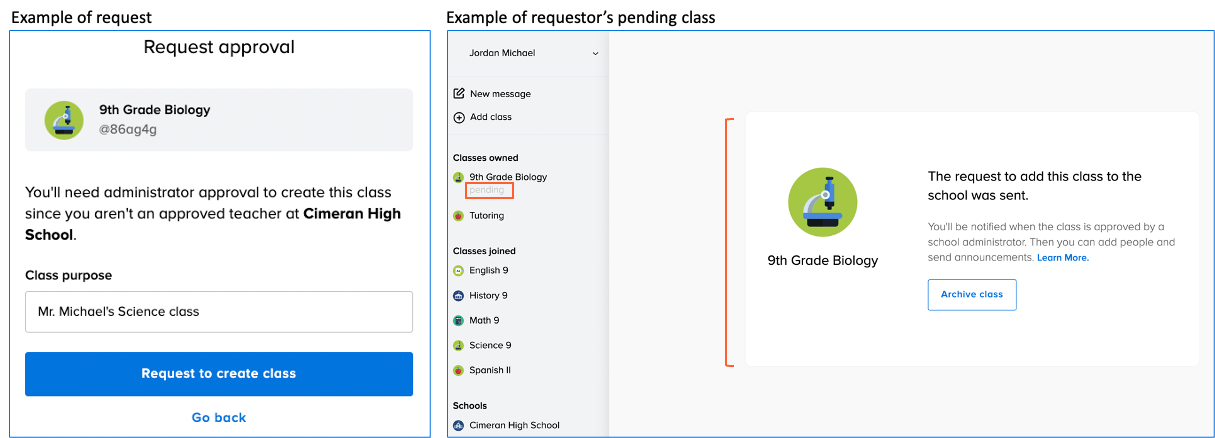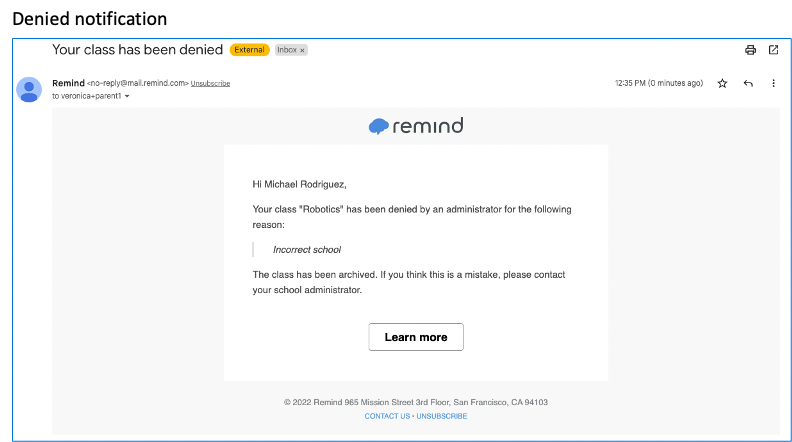For Remind district and school administrators with Remind Hub.
Use our class approval feature to protect your organization and ensure parents, students, and community members without a role can only connect classes to your organization that have been approved by one of your organization's administrators.
The default setting for every district is off. When you turn the feature on for your district, it'll automatically turn on for all of the schools in your district. School administrators will then have the opportunity to review class requests from Remind members who link new classes they create to their school. They can either approve or deny a request. School administrators can change the class approval setting from their school dashboard at any time.
Individuals without the teacher or staff role at your organization will also have to submit a request for approval for classes they want to unarchive that were linked to your organization in the past. If they have existing classes that aren't currently connected to any organization, they'll also have to submit a request if they want to link it to your organization after you've turned class approval on.
The class approval process does not apply to rostered classes as well as to classes verified administrators and teachers and staff manually create for your organization. It will also not apply to classes that were already linked to your organization before you activated class approval.
This article has the following sections:
- Review the Class approval settings
- Check the Pending Classes list
- Approved and denied class notification
Step 1: Review the Class approval settings
Web-only
- Log in to Remind.
- Click on your district or school from the left navigation menu.
- Click the Settings tab on the top right.
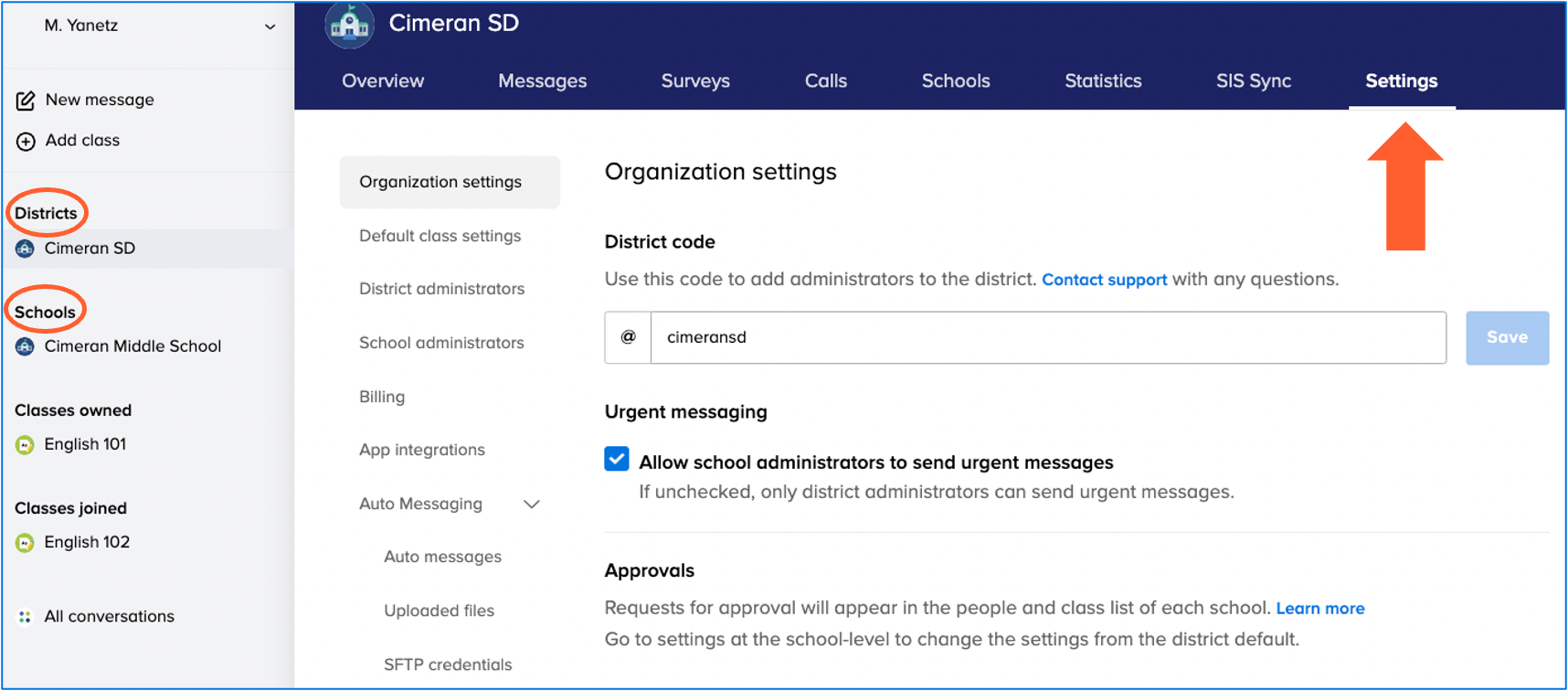
- Scroll down the Organization settings page to the Class approval section.
- Choose On or Off for your organization.
Step 2: Check the Pending Classes list
When Class approval is On, you'll see a red dot on the Classes list for schools connected to your district any time a teacher submits a request for approval. All school administrators will receive an email to notify them of pending classes every week.
- Select Pending Classes (located on the top right) to view a list of requests.
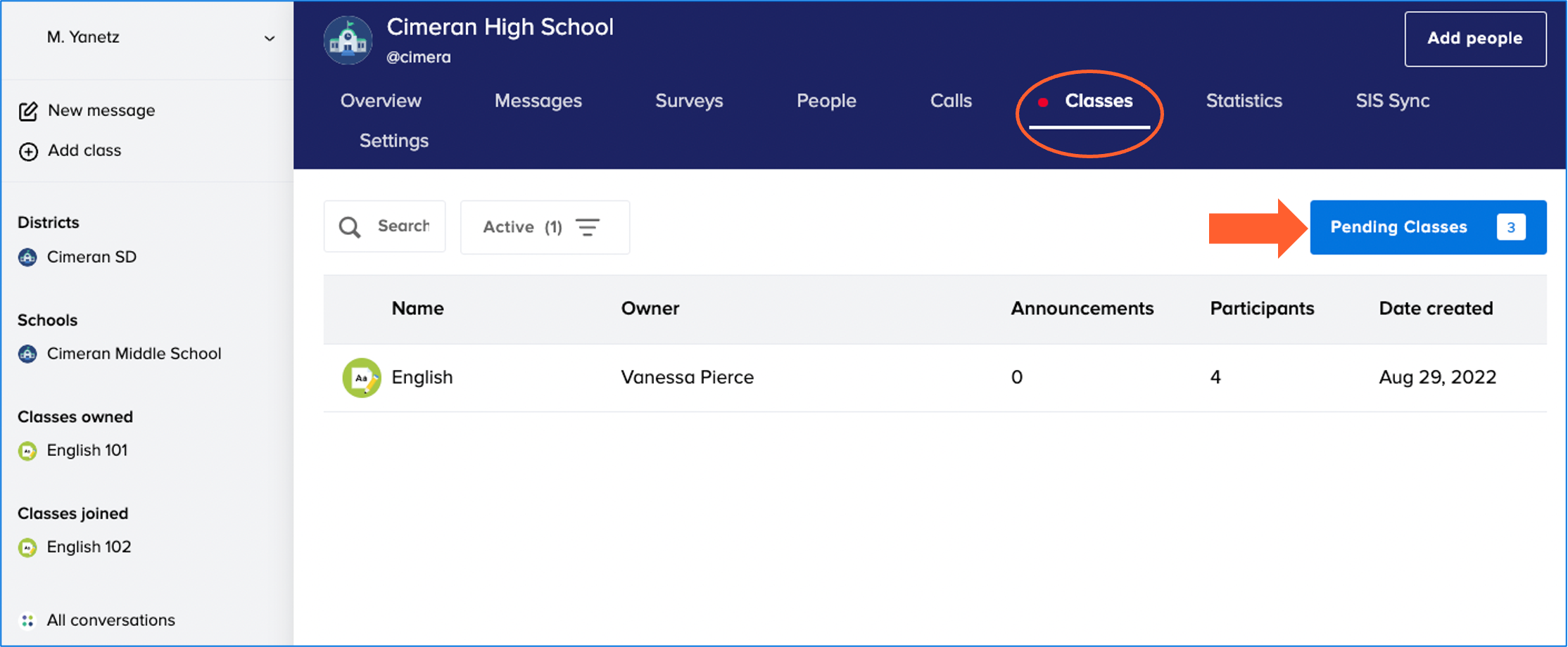
- Review the Class name, Class owner, and the Message the requestor submitted.
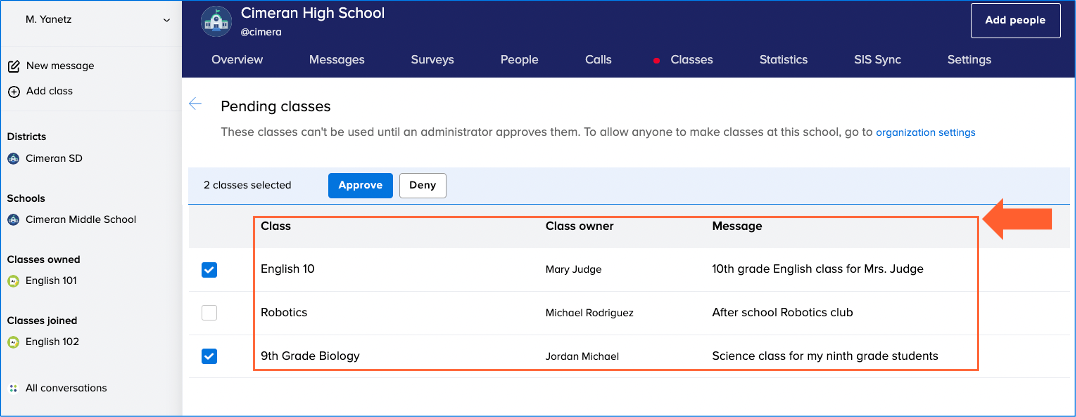 You can also click on the name of the requestor to open and review their profile.
You can also click on the name of the requestor to open and review their profile.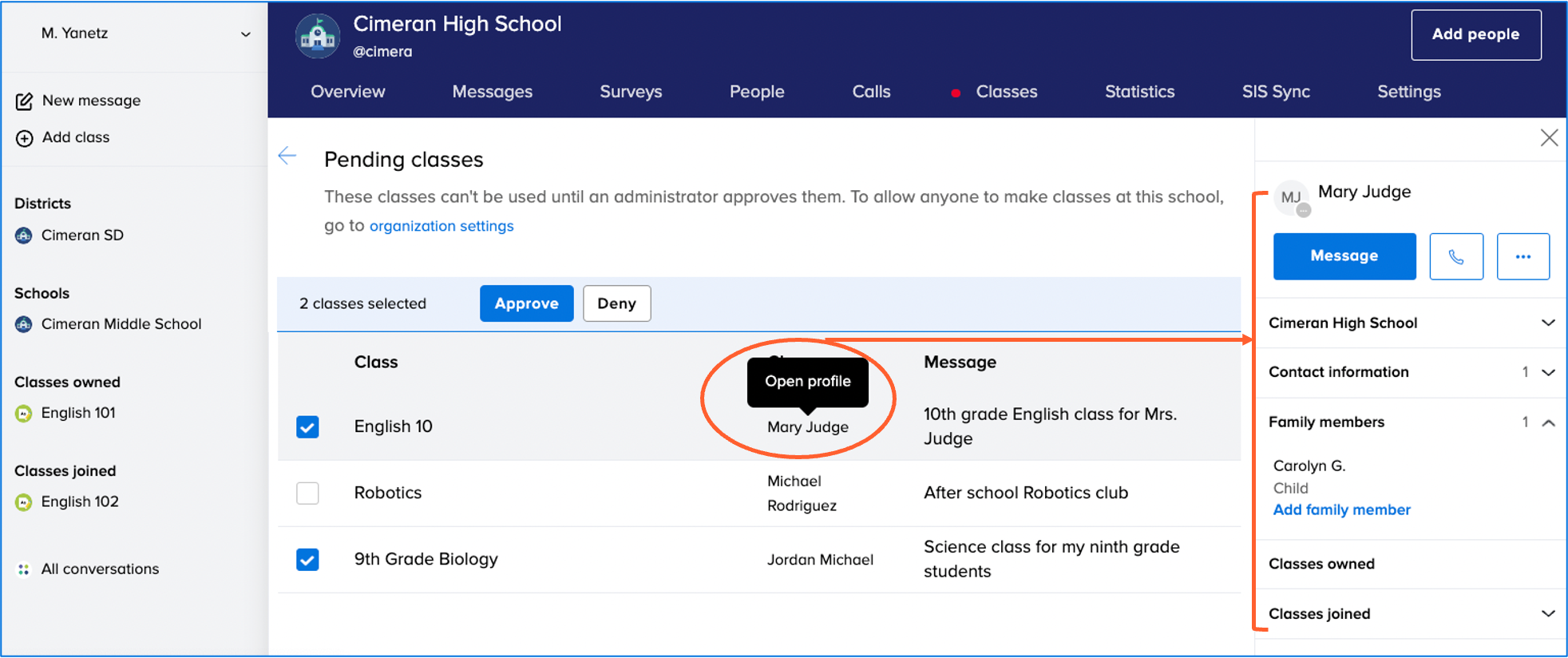
-
Check the box next to the name of all the classes you want to approve for your organization.
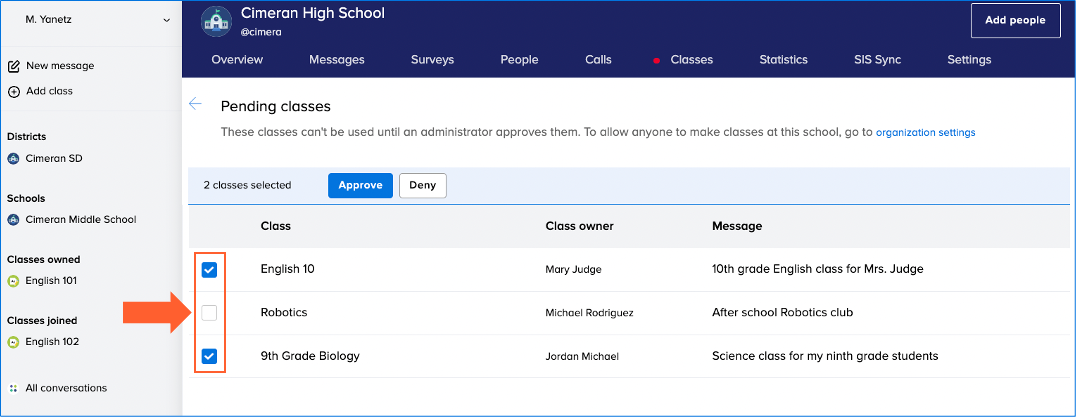
Approved and denied notification
A requestor's class will remain pending on the Class-owned section of their dashboard, and they won't be able to send messages or add people to the class until you approve or deny their request. The requestor will receive an email notification after you've approved or denied their class.