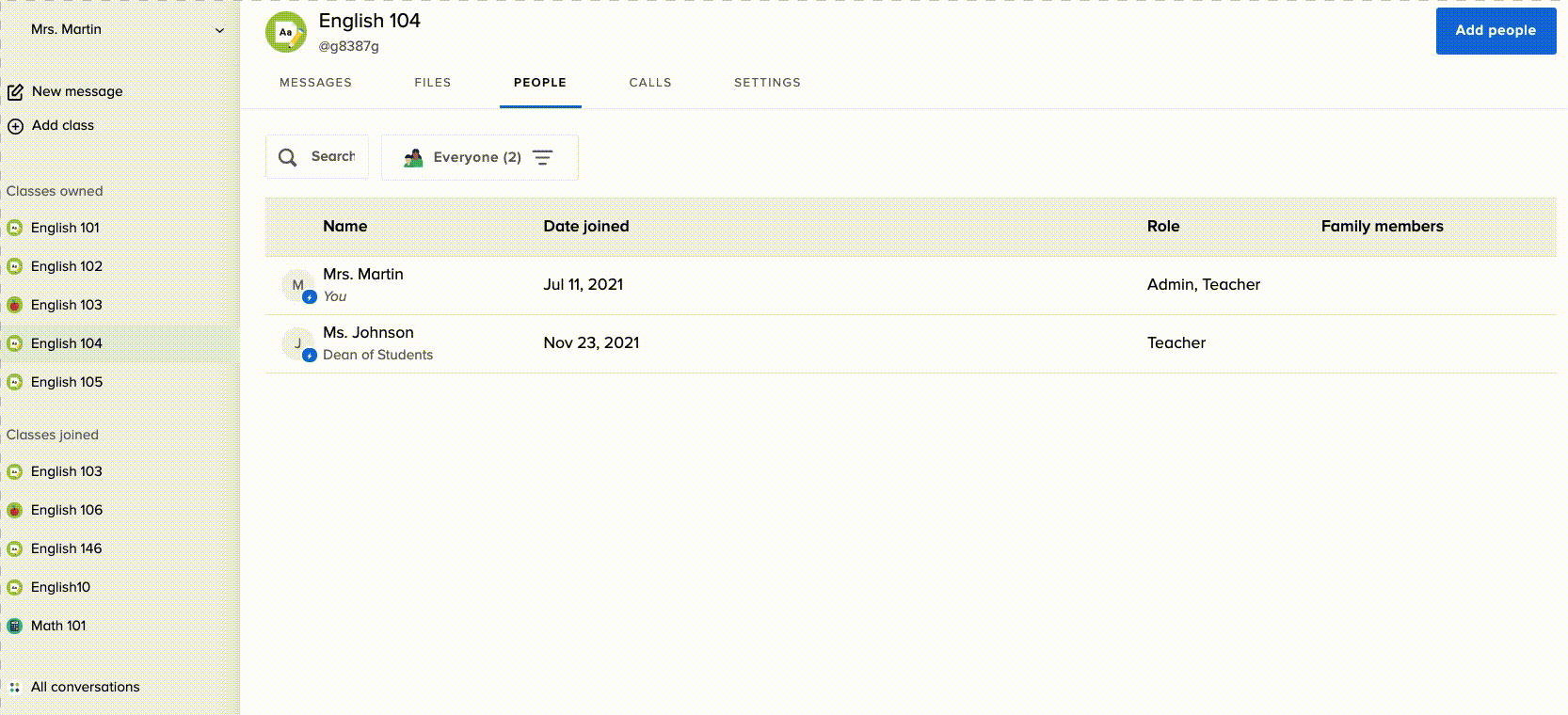For administrators with Remind Hub.
You can make yourself an owner of any class in your organization, make others owners of classes as well as remove your ownership of a class via the admin dashboard.
This article has the following sections:
Become a class owner
First, go to the class:
- Select a school from the Schools list located on the left side of the dashboard.
- Click on the Classes tab at top of the screen.
- Select the desired class from the list.
- Click Go to class.
Then add yourself as a class member:
- Go to the class Settings tab and copy the Class code.
- Click on Add Class and choose Join existing class.
- Paste the class code in the box and click Join.
Finally, make yourself an owner:
- Select the People tab at the top and click on your name.
- Click the three dots (...) that appear on the far right, under your profile.
- Click Make owner of class.
- Select Add to confirm that you want to become an owner of the class.
- Refresh the page. The class will now be listed under Classes Owned.
Note
If a teacher has the teacher approval feature activated for their class, they must first approve your request before you can make yourself an owner of their class.
Make others a class owner
There are two ways you can add a co-owner to a class. You can add them through the Settings or the People dashboard of your class.
Once you've made a person an owner of a class, you cannot remove their ownership. They have to remove themselves via their Remind account. However, you can remove your ownership of a class at any time.
We'll send the new class owner an email or an SMS about the change depending on their notification preferences.
From the Settings page
|
From the People page
|
Remove your class ownership
- Select a class on your Classes owned list.
- Click the Settings tab at the top.
- Scroll down to the Class owners section.
- Click Remove me as class owner.
- If you are the only class owner, you will not see this option. You first have to add another class owner, and then you'll be able to remove yourself.
- Select Remove on the pop-up to confirm the action.
- Refresh your page and the class will now be listed under Classes joined.
Notes
- You must first remove yourself as an owner before you can leave a class.
- At the moment, you cannot remove co-owners from a class. If someone no longer wants to be a co-owner, they must log in to their Remind account, and follow the steps above to remove themselves.