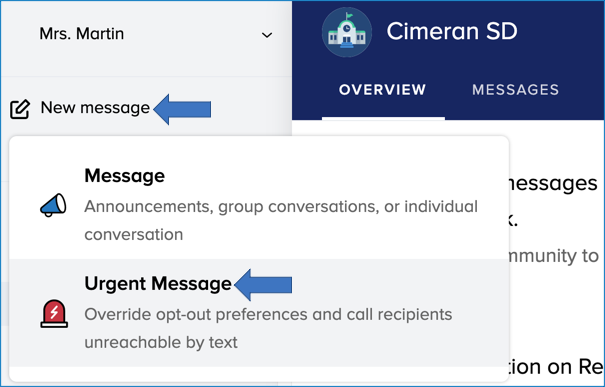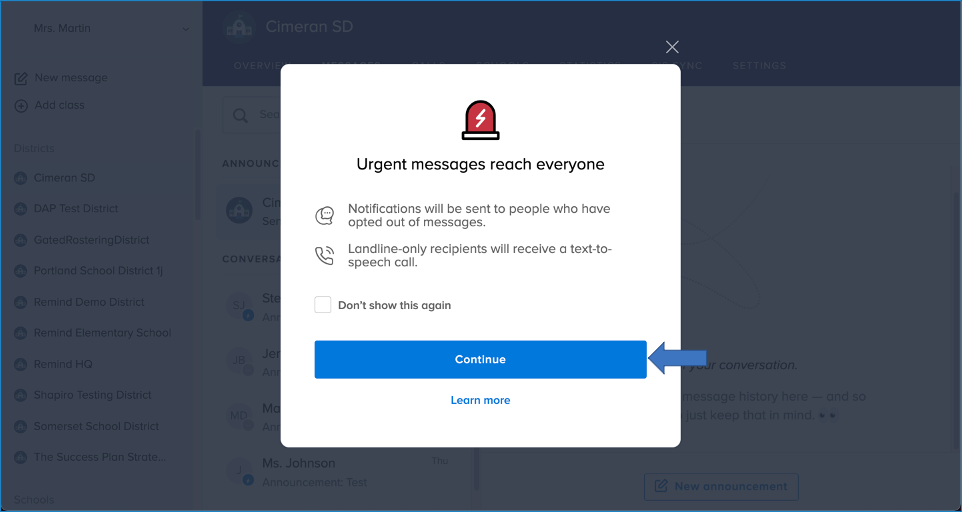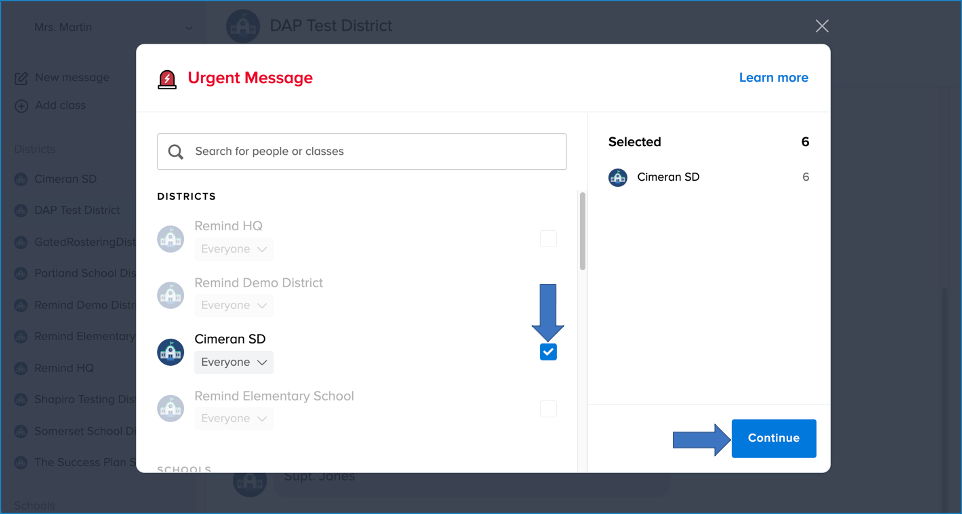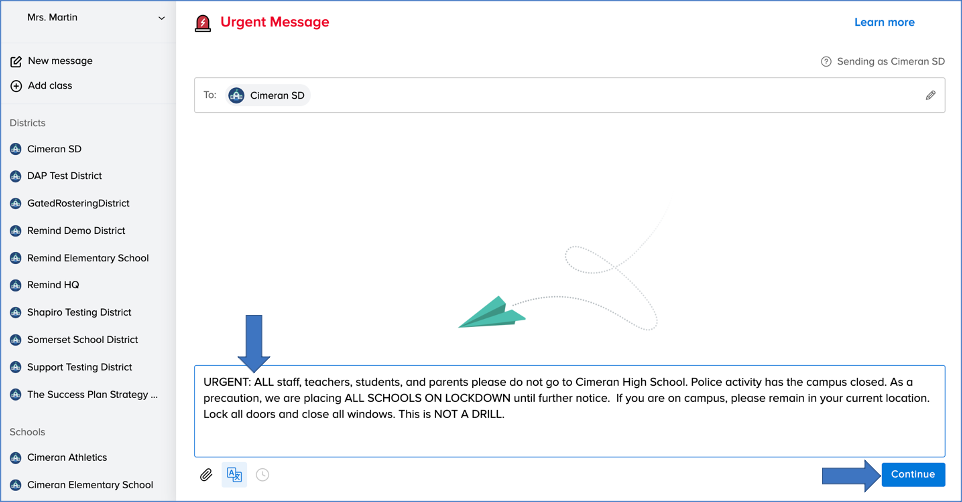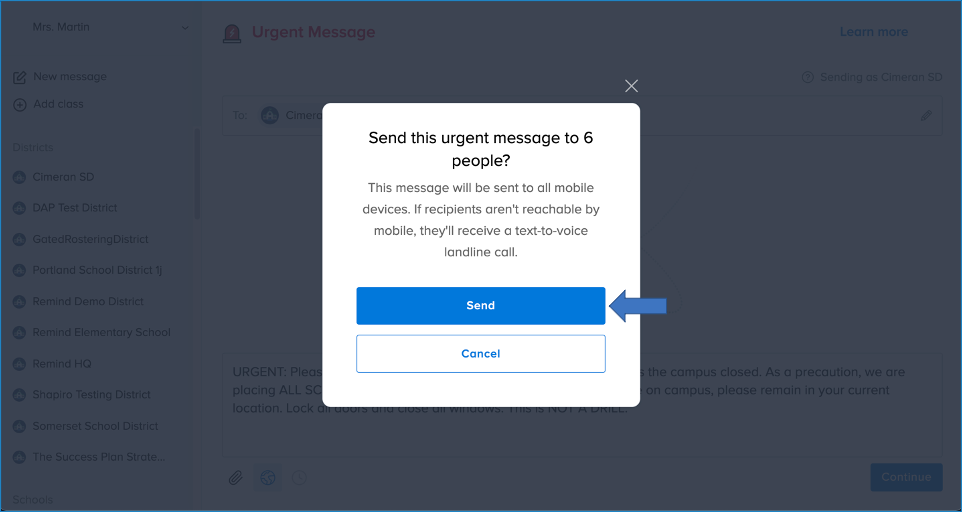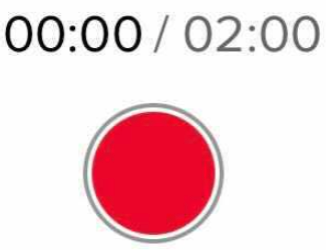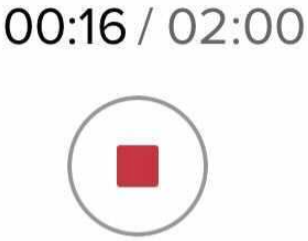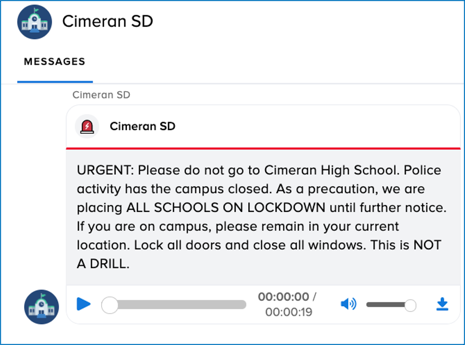For administrators with urgent messaging, a premium feature available with Remind Hub. To learn more, please get in touch with your Customer Success Manager or Remind Support.
You can send an urgent message to your community members to alert them of emergency situations via your Remind dashboard online or via your Remind app. You can send urgent messages districtwide, schoolwide, or to your own classes. Participants can reply to your urgent message if you have two-way messaging enabled.
When you send an urgent message, everyone with an account linked to your organization will receive the message on all devices connected to their Remind account (text message, smartphone app notification, email, and landline), whether they've opted to receive messages or not.
We'll send a text-to-voice call to landline-only users. If you've rostered via CSV 1.0 or 2.0, OneRoster, ClassLink, or Clever, SIS rostering enforcement is enabled by default to ensure that all SIS-linked students, parents, and teachers don't opt out of messages and are notified in urgent situations.
| SMS | iOS app | Android app | |
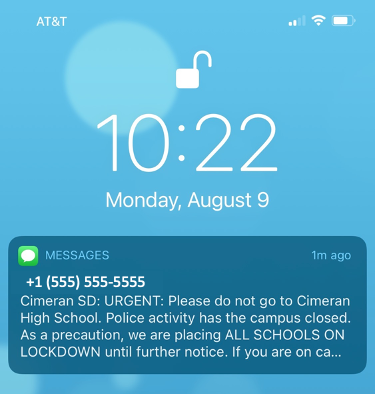 |
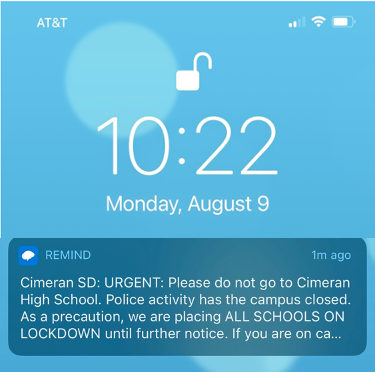 |
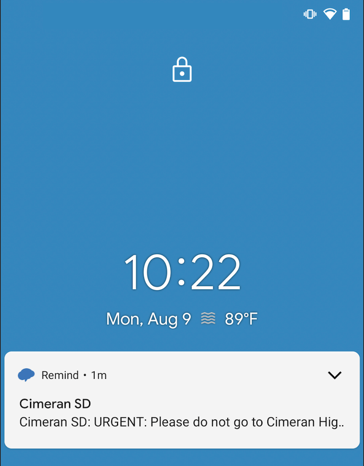 |
You can personalize your urgent message by attaching a voice clip via your iOS or Android app. Urgent voice clips can be up to two minutes long. Community members with an email or phone number associated with their account or the Remind app will receive a message with a link they can click to hear the voice clip. For individuals with a landline, when you attach a voice clip to your urgent message, we'll play the voice clip. We'll send a text-to-voice audio to landline users when you send an urgent message without a voice clip.
You should only send urgent messages to communicate emergencies, ranging from lockdowns, weather-related delays, and closings to unexplained extended absences.
This article contains the following sections:
Prerequisite
To send an urgent voice clip, your Remind iOS or Android app must be updated to version 12.17.1 or later. Follow these instructions to make sure you always have the latest version of our app:
- iOS: Go to Settings → tap the App store → turn on App updates.
- Android: Go to Google Play Store → tap your Google profile icon on the upper right → Settings → General → Network preferences → Auto-update apps → select one of the following: Over any network (data charges may apply) or Over Wi-Fi only.
Add all Remind's domains to your organization's Allowlist (the list of approved senders) to ensure your community members can receive urgent messages. Review this article to see the list of email servers, internet firewalls and content filters, and IPs you must add to your school's or district's Allowlist.
Notes
- Urgent messages are marked “URGENT" to allow recipients to see that the message is important quickly.
- An urgent message can have up to 600 characters.
- You cannot send a voice clip via the web.
- Remind translates urgent text-to-voice messages into Chinese, Catalan, Danish, German, Spanish, Finnish, French, Italian, Japanese, Korean, Dutch, Polish, Portuguese, Russian, and Swedish. If a recipient’s preferred language is outside those 15 languages, they’ll hear the original message.
- District administrators can enable or disable urgent messaging for school administrators. If you're a school administrator and do not see the option to send urgent messages, please reach out to your district administrator.
To send an urgent message:
WebThe GIF above shows an example of an urgent message. It is not a real message. |
To send an urgent personalized message:
iOS
Notes: The video above shows an example of a personalized urgent message. It is not a real message.
|
|
AndroidNotes:
|
|
What personalized urgent messages look like for recipients
All recipients will receive the urgent message with the attached voice clip on the device that is connected to their Remind account.
| SMS | Android app | iOS app |
 |
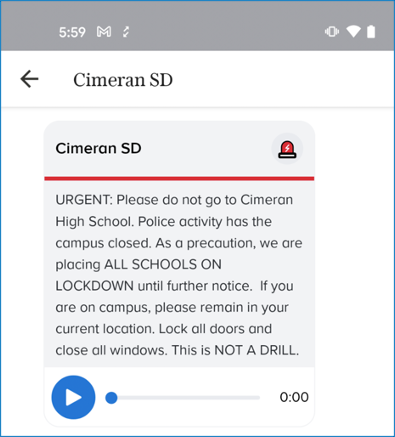 |
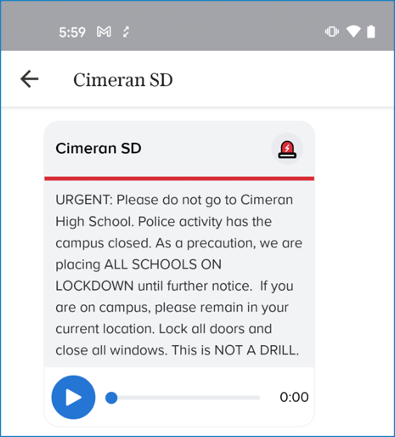 |
| Web | ||
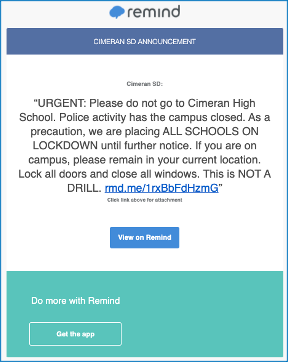 |
||