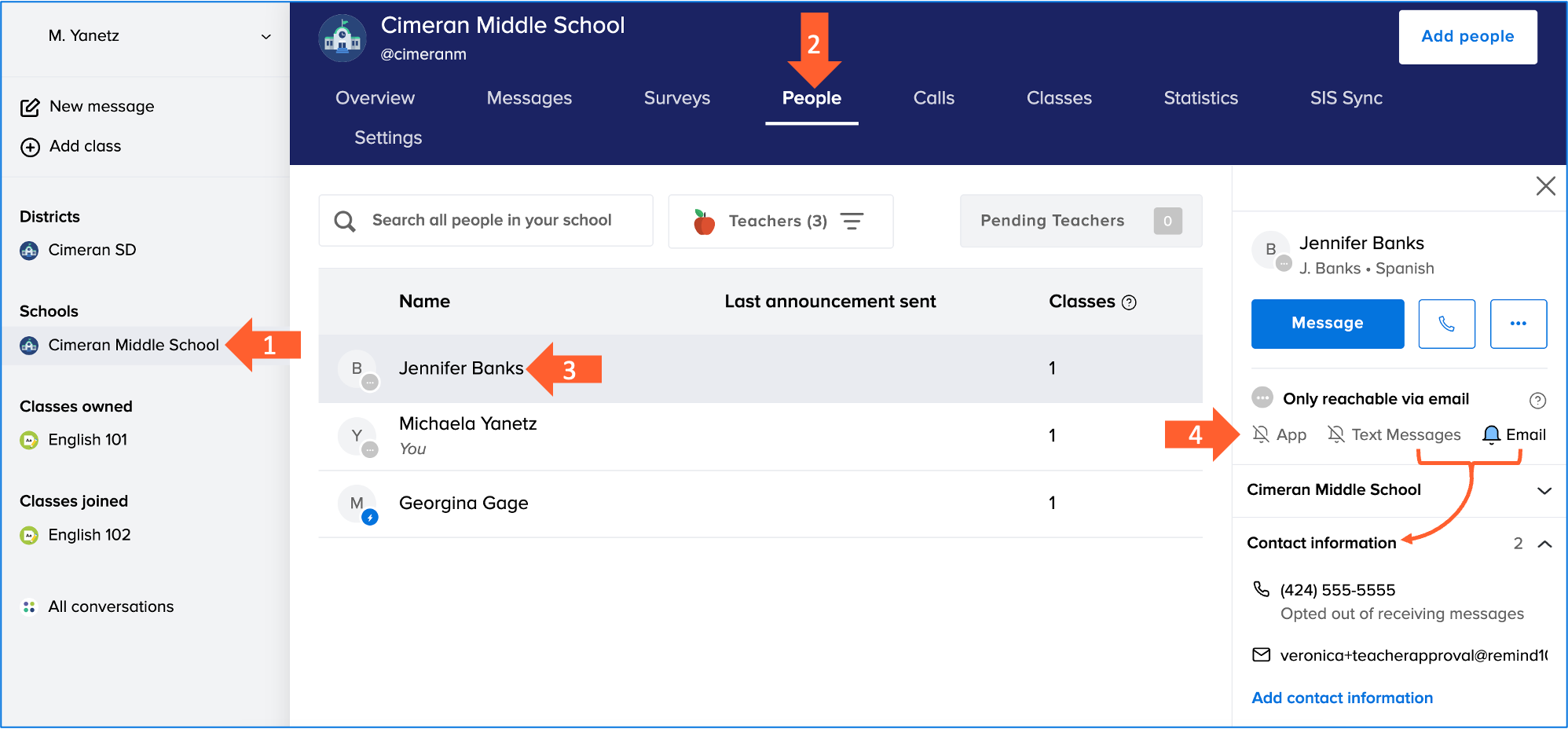For district and school admins with Remind Hub.
Every Remind member can receive messages via the Remind app, email, and/or text. Community members can decide how they want to receive messages by making updates to their notification preferences at any time.
If you sent a message to someone and they did not receive it, we recommend reviewing the reachability icons on their profile so you can learn how you can best reach them. Depending on what devices they have connected and enabled notifications for on their account, their reachability status will either be Instantly Reachable, Only reachable via Email, or Unreachable.
Users must have a role in Remind to receive messages. If their role is student, they must have their birthdate listed in Remind. Students under 13 can't send messages, and people can't send them direct messages. Students under 13 can receive class-wide, school-wide, and district-wide announcements.
We recommend encouraging all your members to download the Remind app and enable push notifications to ensure they receive your message immediately, and to track how many people read your message.
This article contains the following sections:
Reachability status
The possible message notification statuses an individual can have on their profile are shown in the table below.
![]() - This symbol indicates notifications are turned on
- This symbol indicates notifications are turned on
![]() - This symbol indicates notifications are turned off
- This symbol indicates notifications are turned off
Reachability Status |
Meaning & Recommendations |
|
|
|
|
|
How to access reachability information
- Click on the school you manage from the left navigation menu.
- Click on the People tab.
- Select the name of the individual who did not receive your message.
- Review the reachability status for their Remind app, phone, and email.
Tips:
- Click Text Messages or Email to expand the Contact information section of an individual's profile to view the phone number and/or email linked to their account, and learn which devices have notifications turned off.
- Individuals with only a landline linked to their account will be shown as being unreachable by text message.
- If a person already has the Remind app but is still not getting messages, we recommend they delete their app and download it again to ensure they have the latest app.
User roles
Ensure that everyone has a role. Filter the People list at a school to No role.
- Click on the name of the school in the left navigation panel.
- Click on the People tab.
- Click on the role filter.
- Mark No role.
Change the role of each person on the list. If they don't belong, remove them from the school.
- Click on the name of a person.
- Click on the three dots in the box on the right.
- Choose Change role.
- You will see the various roles available that can be assigned.
- Mark the appropriate roles. Students can only have one role, but you can assign multiple roles to others. For more information about roles, please review this article: What are all the roles in Remind?
- Click the Change role button.
If you can't confirm that the person has a role in your school community, you can remove them from the school.
- Click on the name of a person.
- Click on the three dots in the box on the right.
- Choose Remove from school.
For more information about removing people from your school, and how to do it in bulk, please check out this article: How can I remove people from my school?
Student birthdates
If you are not rostering students through our SIS Sync process, students are prompted to add their age.
If this step is bypassed, they will be treated as under 13. This means that they can't send messages or receive direct messages. For more information about the COPPA laws protecting children, please read this article: COPPA - Students under 13.