For administrators with Remind Hub.
Every school and district is unique and will have different needs regarding their specific rollout of Remind Hub. We've identified the key steps that will help ensure your rollout plan is as smooth and effective as can be.
We've suggested the who, what, and when, but please make sure to tailor these steps to your school or district's specific needs. Links for related resources in italics can be found at the bottom.
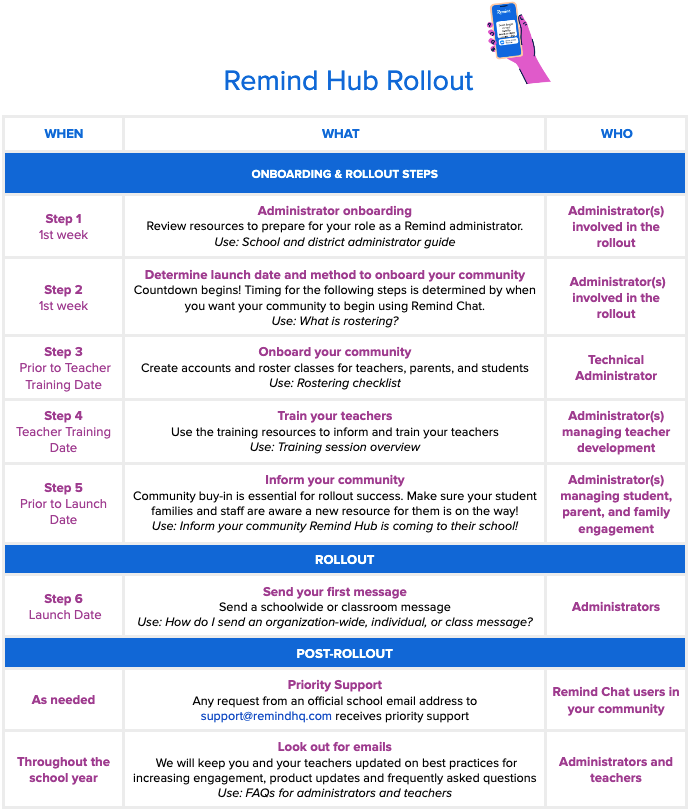
Rollout Resources
- Step 1 - School and administrator guide
- Step 2 - What is rostering?
- Step 3 - Rostering checklist
- Step 4 - Training all members of the community
- Step 5 - Inform your community Remind Hub is coming to their school!
-
Step 6 - How do I send an organization-wide, individual, or a class message?
Check out these additional resources
- FAQs for administrators and teachers
- Activate Canvas (LMS)
- Activate Schoology (LMS)
- Set up auto messaging (Advanced messaging)
- Message a custom list of students or parents (Advanced messaging)
- Customize auto messages (Advanced messaging)
