For all Remind users.
You can personalize your message by attaching a voice clip to it. People who have chosen to receive their Remind messages via email, text, or the Remind app, will receive your message with a link they can click to hear the voice clip. Message recipients can reply to your message if you have two-way messaging enabled.
This article contains the following sections:
Prerequisite
To attach a voice clip to your announcement, your Remind iOS or Android app must be updated to version 12.17.1 or later. Follow these instructions to make sure you always have the latest version of our app:
- iOS: Go to Settings → tap the App store → turn on App updates.
- Android: Go to Google Play Store → tap your Google profile icon on the upper right → Settings → General → Network preferences → Auto-update apps → select one of the following: Over any network (data charges may apply) or Over Wi-Fi only.
Notes
- You can only attach one voice clip per announcement.
- Your voice clip can be up to two minutes long if you are associated with an organization with Remind Hub, and 20 seconds if you are using Remind Chat.
- People who only have a landline number connected to their Remind account will not receive your personalized voice message. We only deliver urgent messages to landline users connected to an organization with Remind Hub.
Send a personalized voice message
Web
- Log in to your Remind account.
- Click New message on the left navigation menu.
- Select Message or Urgent Message.
- Choose your message recipients from the Districts, Schools, or Classes list and click Continue. The default is Everyone, but you can click the dropdown arrow to select recipients by role.
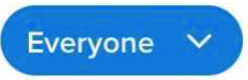
- Type your message.
- Tap the plus icon, and then select
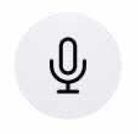 Voice Clip.
Voice Clip. - Press the red record button to start recording, and press it again to stop. You can record up to two minutes if you are connected to an organization with Remind Hub, and up to 20 seconds if you are using Remind Chat.
- To listen to your recording before sending it, tap the play button.

- Tap the x button to delete the voice clip, and repeat Steps 6-7 to rerecord.

- To listen to your recording before sending it, tap the play button.
- Click Send when you're happy with your recording.
iOS
- Open the Remind app.
- Tap New message on the left navigation menu.

- Select Announcement and tap Next.
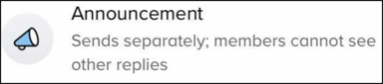
- Select your message recipients from the district, school, or classes list and click Next. The default is Everyone, but you can click the dropdown arrow to select recipients by role.
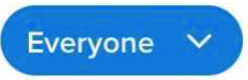
- Compose your message.
- Tap the paperclip icon, and then tap the Voice Clip microphone icon.
 →
→ 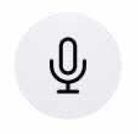
- Press the red record button to start recording, and press it again to stop. You can record up to two minutes if you are connected to an organization with Remind Hub, and up to 20 seconds if you are using Remind Chat.
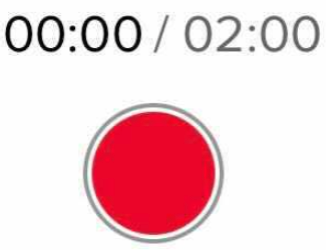 →
→ 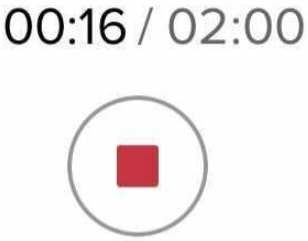
- To listen to your recording before sending it, tap the play button.

- Tap the x button to delete the voice clip, and repeat Steps 5-6 to rerecord.

- To listen to your recording before sending it, tap the play button.
- Tap Send when you're happy with your message.
Android
- Open the Remind app.
- Tap New message on the left navigation menu.

- Select Announcement.
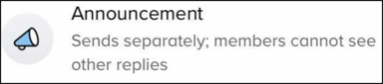
- Select your message recipients from the district, school, or classes list and click Next. The default is Everyone, but you can click the dropdown arrow to select recipients by role.
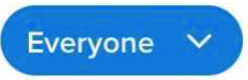
- Tap the composer to type your message.
- Tap the paperclip icon, and then tap the Voice Clip microphone icon.
 →
→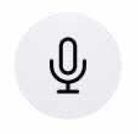
- Press the red record button to start recording, and press it again to stop. You can record up to two minutes if you are connected to an organization with Remind Hub, and up to 20 seconds if you are using Remind Chat.
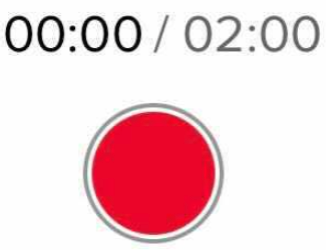 →
→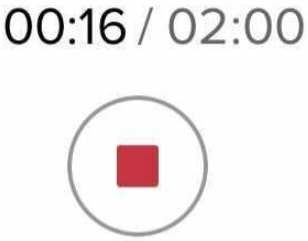
- To listen to your recording before sending it, tap the play button.

- Tap the x button to delete the voice clip, and repeat Steps 5-6 to rerecord.

- To listen to your recording before sending it, tap the play button.
- Tap Send when you're happy with your message.
How people listen to their voice messages
People will receive the message based on their notification preferences. This is how people listen to the voice clip, based on how they receive the message:
