For administrators with a Remind Hub.
Video integrations give you the ability to manage which video conferencing tools are available to your community on Remind. Video integrations include some of the most popular video conferencing tools, including Google Meet, Microsoft Teams, and Zoom. When you enable a video integration for your organization, teachers can access their video conferencing accounts without leaving Remind.
This article contains the following sections:
- Enable Google Meet, Microsoft Teams, or Zoom
- Connect your Remind account to integrated apps
- Video integration facts
Enable Google Meet, Microsoft Teams, or Zoom
- Sign in to your Remind account on web.
- Click on the Settings tab for your school or district.
- Select App Integrations from the navigation menu on the left.
- Click Enable to turn on a video integration for your organization.
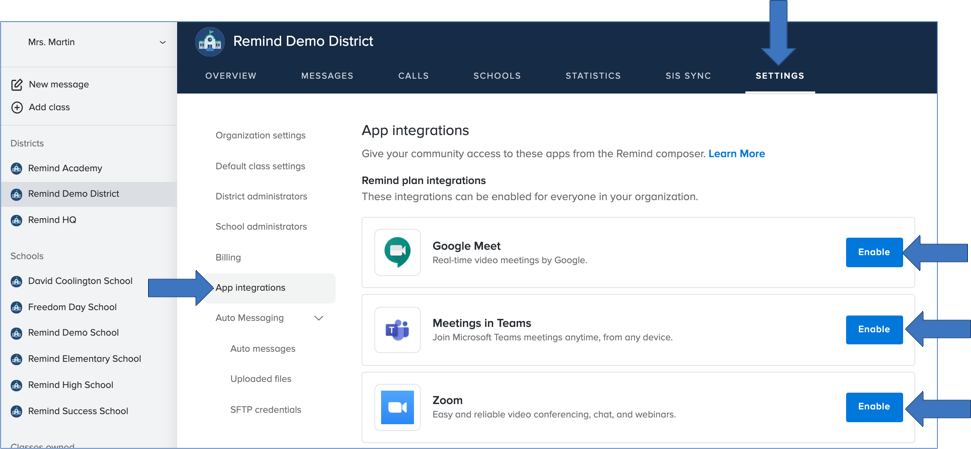
If you want to turn off an integration in the future, you can simply click Disable.
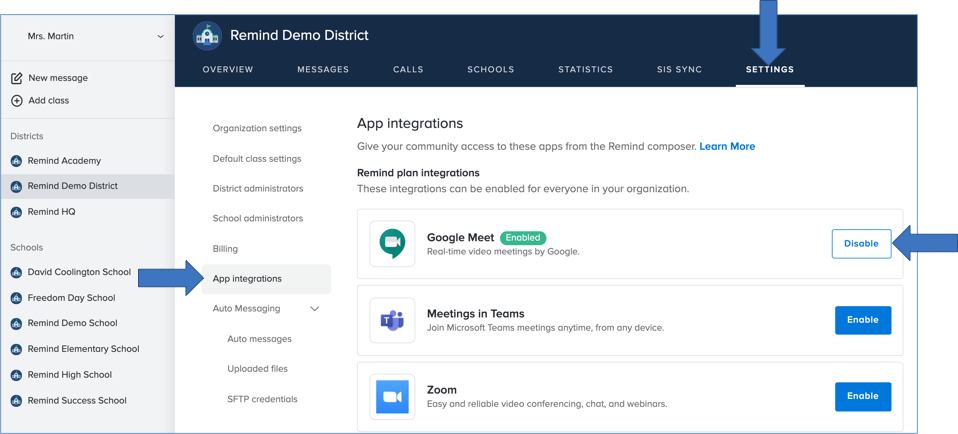
Note! When you enable a video integration at the district level, you are authorizing that integration for every school linked to the district.
Connect your Remind account to integrated apps
To begin video chatting and hosting online meetings via Google Meet, Microsoft Teams, or Zoom, you must first connect your Remind account.
- Click on New message from your district or school dashboard.
- Select your district or school and click Continue.
- Click the plus sign
on the bottom left side of the Message composer.
- Select either Google Meet, Microsoft Teams, or Zoom.
- Sign in to your account, and complete all of the on-screen instructions.
- Repeat steps 1-4 for all integrations you want to use.
Once you have connected your Remind account to an app integration, you can immediately begin using the app. Each video integration allows you to create a new meeting link, which will include a meeting dial-in number, link, and phone number.
Video integration facts
Google Meet
To complete the enabling process for Google Meet within Remind, you must activate Google Meet for your entire organization: Turn on video meetings. Also, every time you click on the Google Meet integration, Remind creates a new meeting on your calendar.
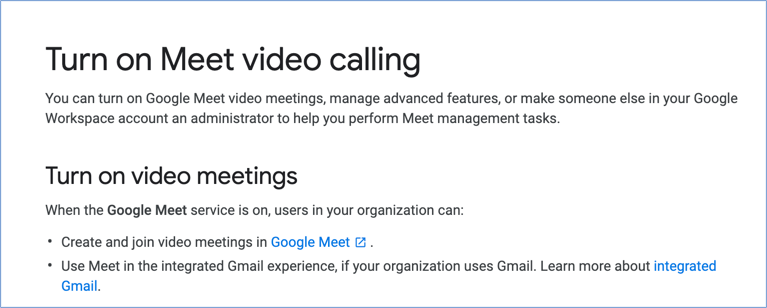
Microsoft Teams
To complete the enabling process for Microsoft Teams within Remind, you may have to enable the Remind app in your Microsoft AAD portal: Manage app permission policies in Microsoft Teams.
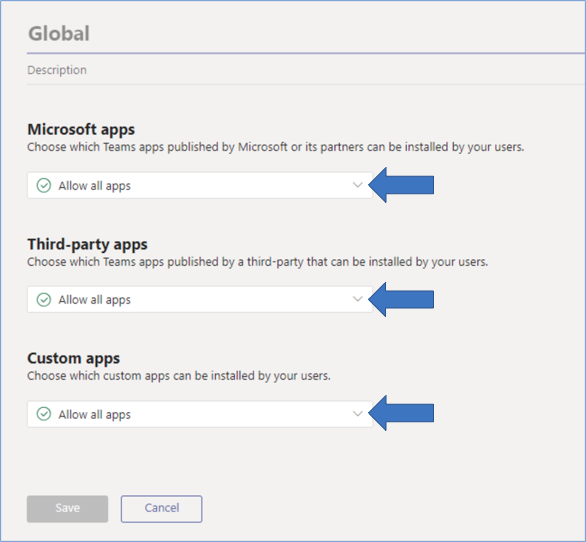
Zoom
To complete the enabling process for Zoom within Remind, you may have to approve the Remind app in your Zoom account via the permission settings on the marketplace admin dashboard.
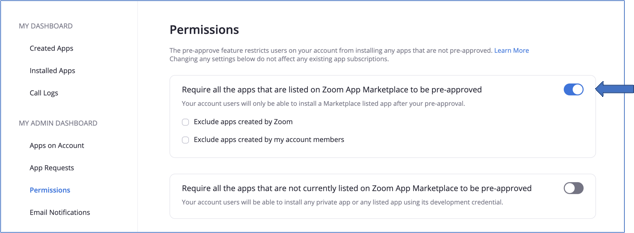
Also, every user can create a maximum of 100 new meetings via API within 24 hours. Once they have reached this limit, they will no longer see the option to share a new meeting from the message composer; they will only see the option to share existing meetings.
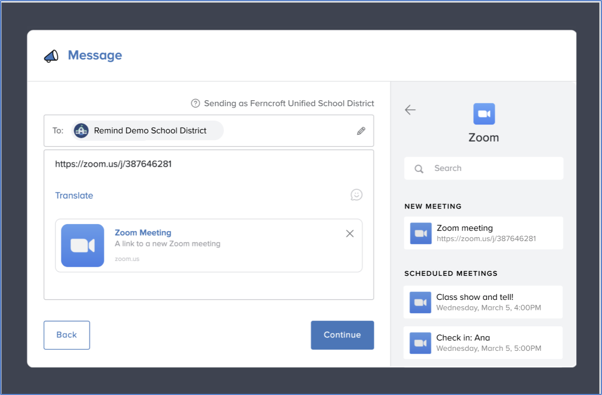
Your community members will also need to set up video integrations via their Remind account. We recommend sending them a districtwide message on Remind with instructions for configuring their accounts for Google Meet, Microsoft Teams, or Zoom.
