For administrators with Remind Hub using ClassLink.
This article explains how to set up a ClassLink API connection.
Prerequisite
- Before you can set up a ClassLink API for your organization, you must first add Remind to your ClassLink account by following the instructions here.
- You must set sharing permissions in ClassLink to allow Remind data access. You can use ClassLink resources on setting rule-based permissions.
- Be sure to review the data you are sharing with Remind:
- Include active classes - Remind creates classes for every shared section.
- Review user roles - Remind ingests the teacher, student, parent, guardian, aide, and administrator roles. Any user with the teacher or administrator role who is associated with a class will only become a class owner if they are marked as primary within ClassLink.
- Enable demographics data - Select birthDate in the Optional Fields section.
- Be sure to review the data you are sharing with Remind:
| ClassLink → Apps → Roster Server → Actions (click the vertical dots) → API Key and Secret |
Connecting ClassLink with Remind
Log in to your Remind account.
- Click your district's name on the left navigation menu.
- Select the SIS Sync tab.
- Click Start SIS sync setup.
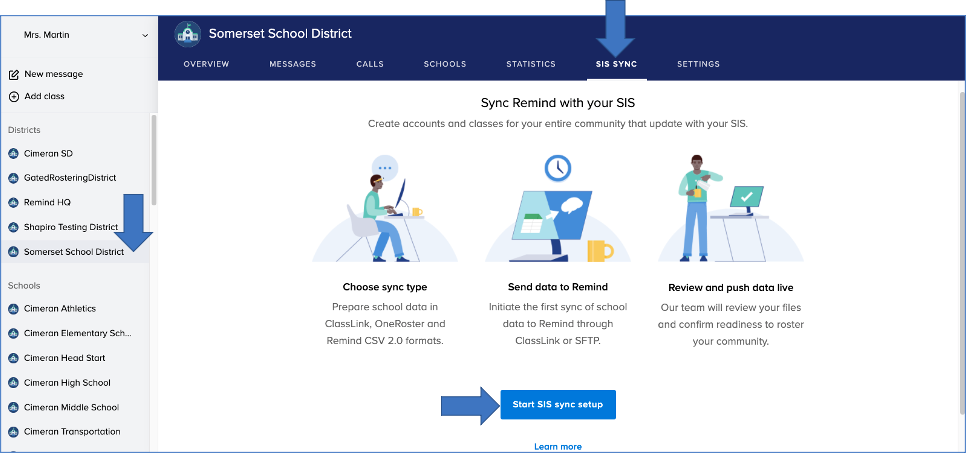
- Select ClassLink from the SIS sync type options, and click Continue.
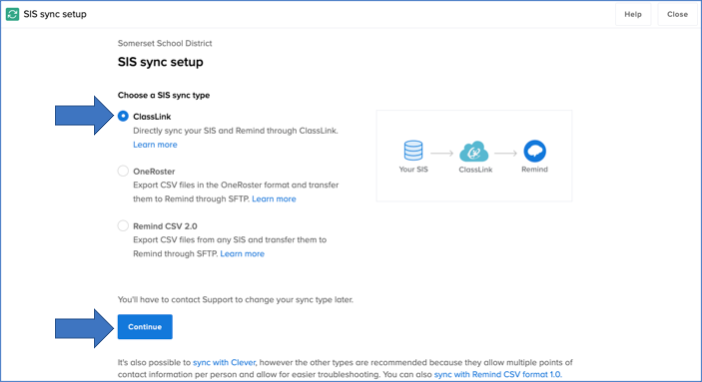
- Click Start ClassLink setup.
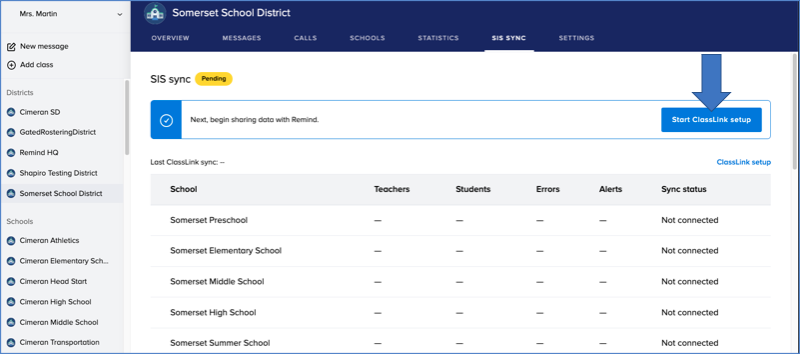
- Click I've installed the Remind app in ClassLink to confirm you completed the prerequisite.
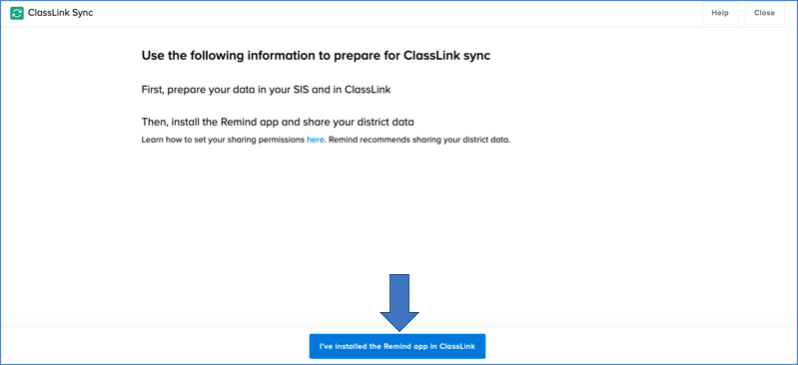
- Click Sign-in with ClassLink to pull your school list from ClassLink's Roster Server.
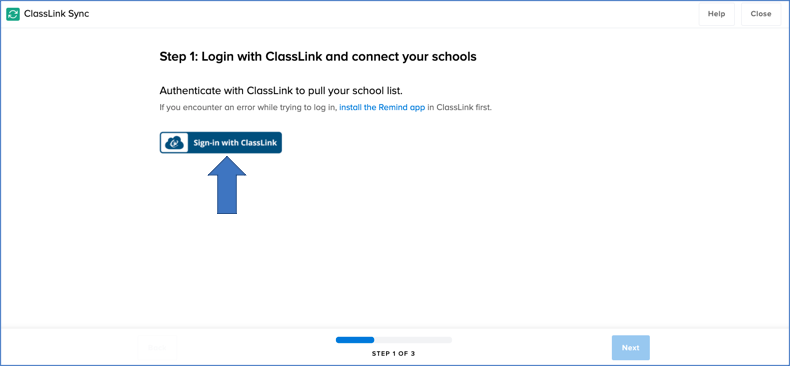
- Match each of your Remind schools with the correct one from ClassLink, and then click Next.
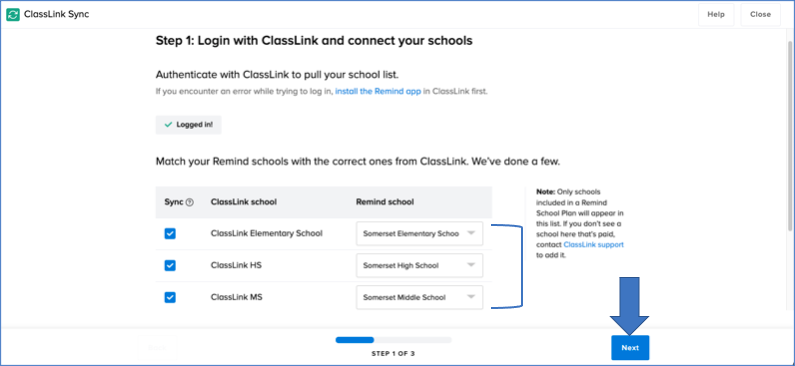
- Confirm that your ClassLink schools are associated with the correct schools in Remind, and click Next.
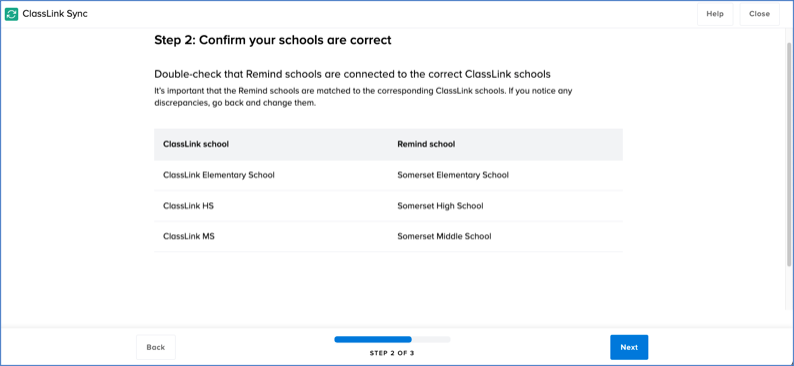
- Click Go to SIS Sync to return to your Remind dashboard.

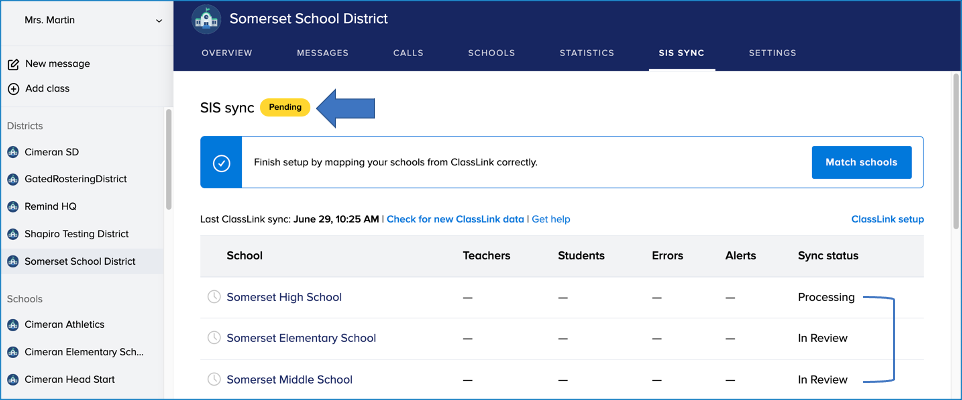
Sync
When you're ready to push your organization's data live, please reach out to our Implementation team. Your data will not be active in Remind until you communicate with our Implementation team.
After you've approved the release of your organization's data, the initial data sync may take anywhere from 20 minutes to 24 hours to finish. Once the initial sync is complete, we'll send you a confirmation email with details of the sync and the next steps.
The processing time of subsequent data syncs should not exceed 8 hours.
