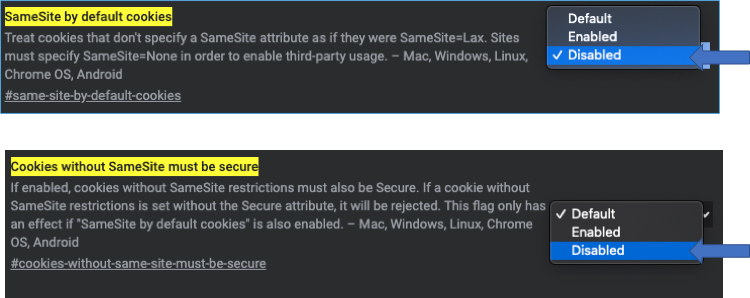For teachers in organization with Remind Hub.
Your administrator must first activate Canvas for your organization before you can configure your Canvas account. After your administrator confirms they have enabled Remind's Canvas integration, follow the instructions below to set up your account and access Remind from Canvas.
- Log in to your Canvas account.*
- Click Settings from the Course navigation menu.
- Select the Apps tab from the top right side of the page.
- Click View App Configurations.
- Select the +App button.
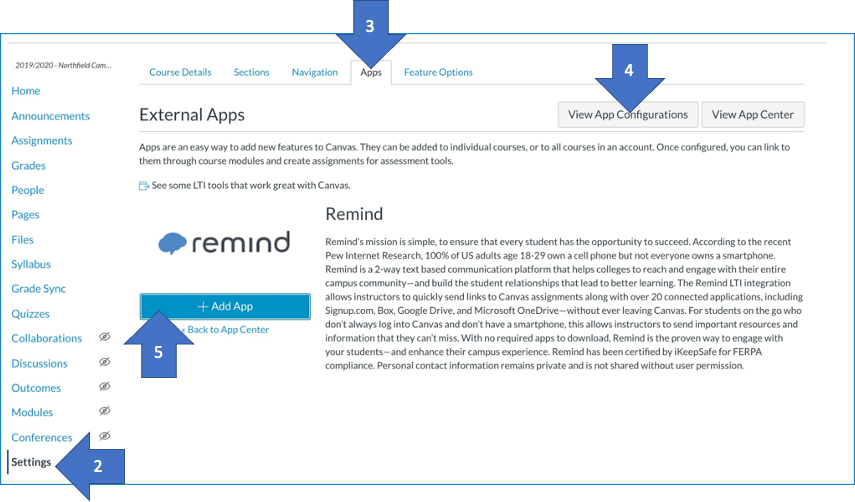
- Set the Configuration Type to By URL from drop-down menu.
- Enter Remind in the Name field.
- Enter the Configuration URL for Remind: https://www.remind.com/lti/canvas/config.xml
- Click the Submit button on the bottom right.
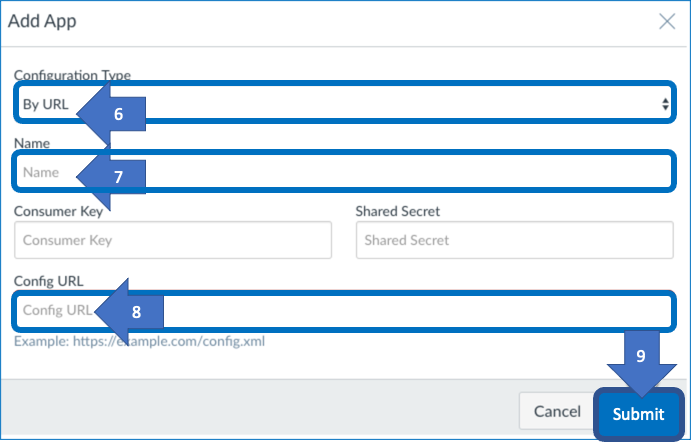
- Select Yes, install tool to verify the app.
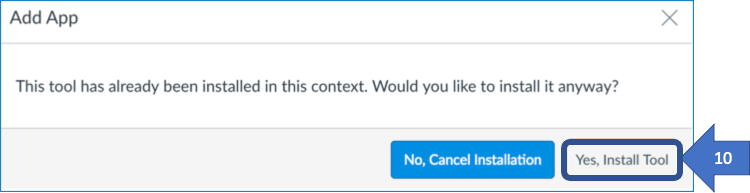
You are all set up! Now you can use Remind to message your classes and share content without leaving Canvas!
*Tip: If you can only use Google Chrome to access Canvas, copy and paste the following links in to separate windows, and switch the Default setting for the SameSite cookies to Disabled: chrome://flags/#same-site-by-default-cookies and chrome://flags/#cookies-without-same-site-must-be-secure. Then log out and back in to your Canvas account, and proceed with the steps above to configure your Canvas account.