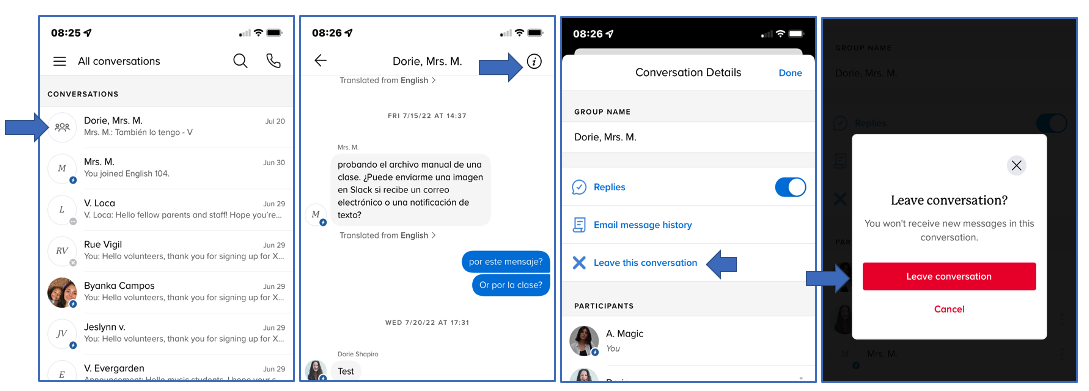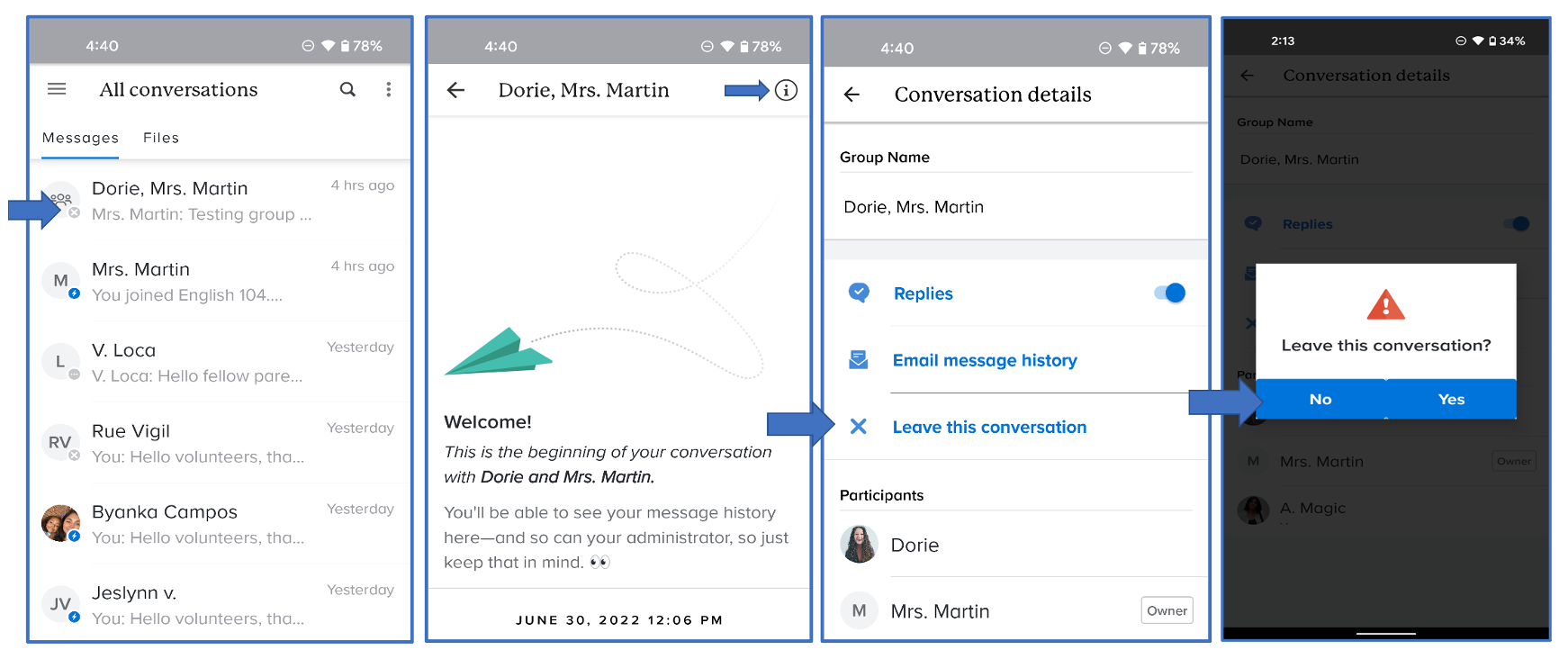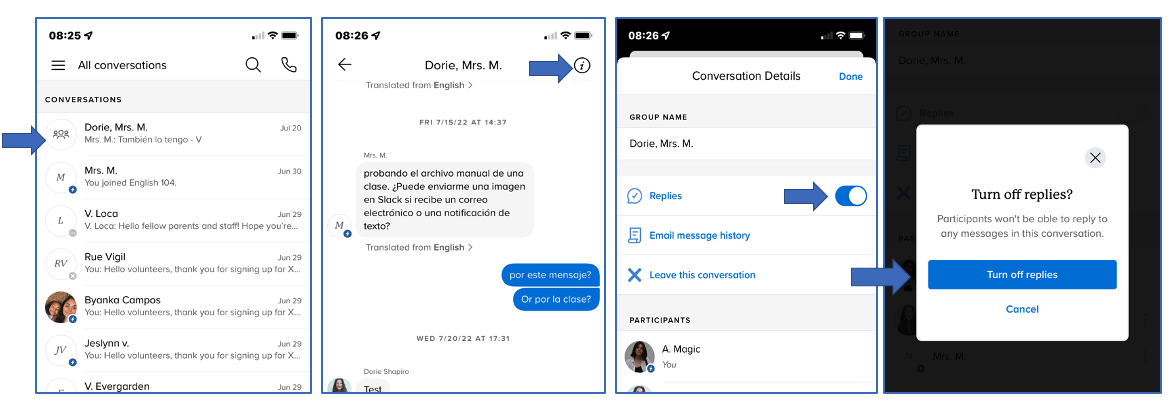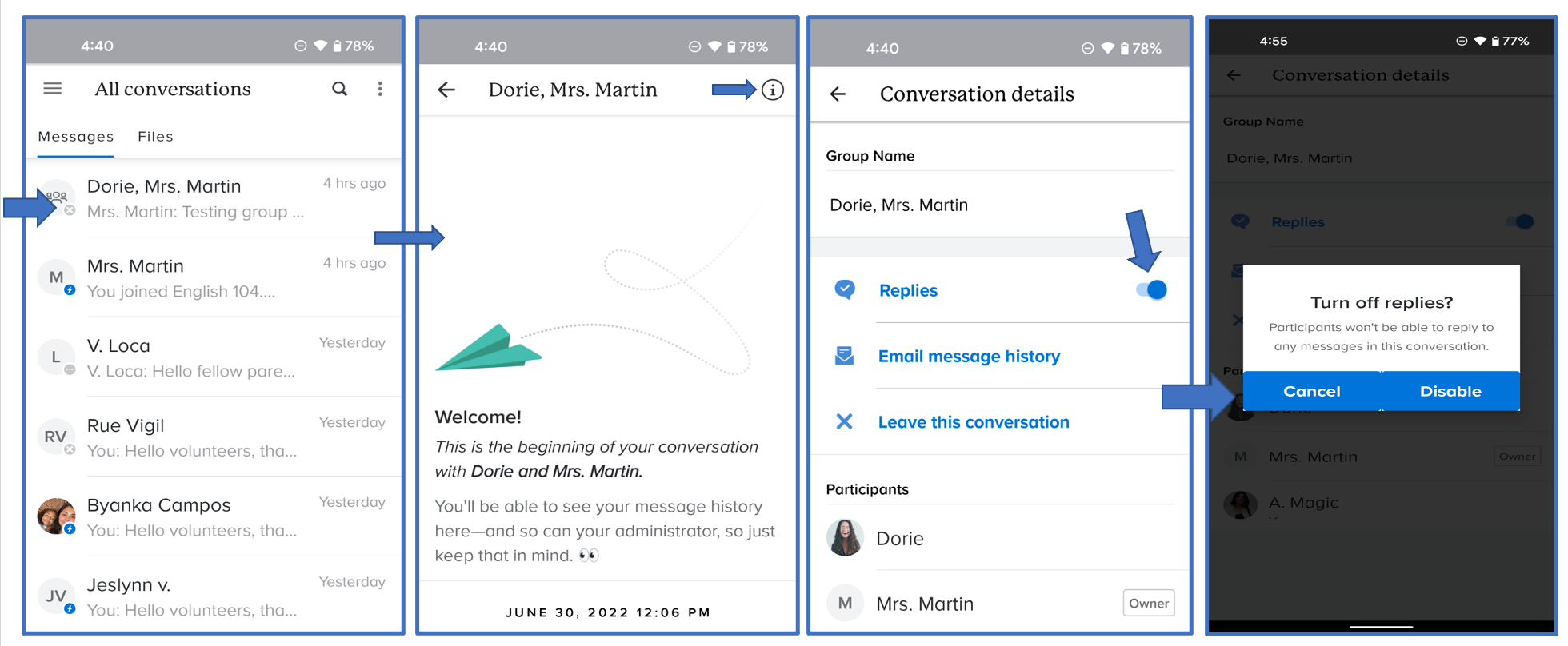Leave a group conversation
When you're part of a group conversation, you can leave the conversation from your Remind account online and from the app. However, you can't leave group conversations you've created, but you can add or remove users within that group.
Web
- Log in to Remind.com.
- Select the School or Class that contains the group conversation on the left navigation.
- Select the group under Conversations you would like to leave.
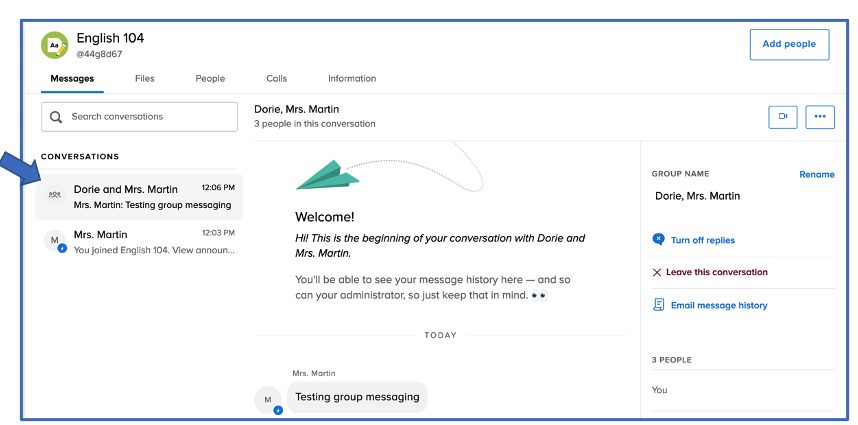
- Click the 3 blue dots
 in the top right corner.
in the top right corner. 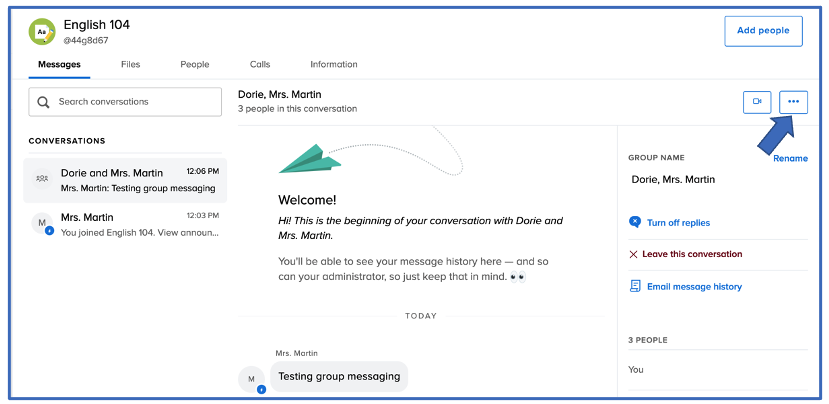
- Click Leave this conversation.
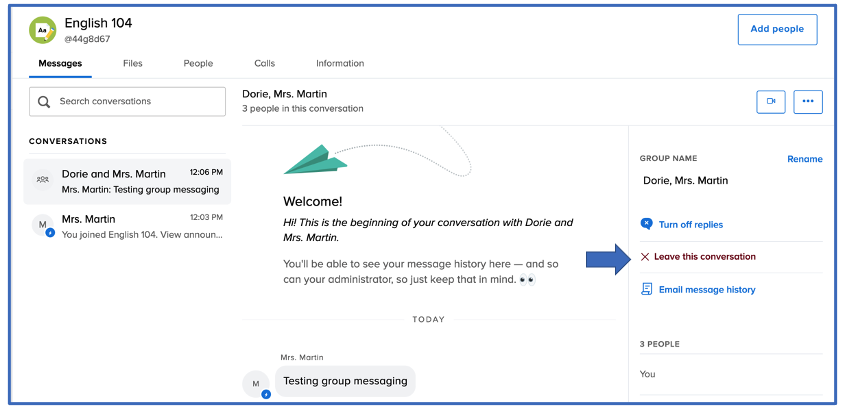
- Select Yes.
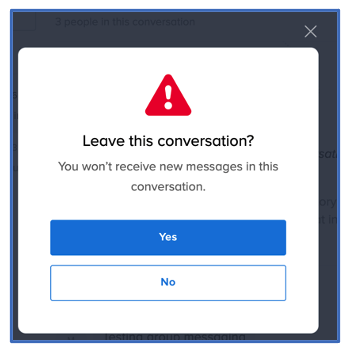
iOS
- Log in to the Remind app on your phone.
- Select the group under Conversations you would like to leave.
- Tap the information icon
 on the top right corner.
on the top right corner. - Select Leave this conversation.
- Tap Leave conversation.
Android
- Log in to the Remind app on your phone.
- Select the group under Messages you would like to leave.
- Tap the information icon
 on the top right corner.
on the top right corner. - Select Leave this conversation.
- Tap Yes.
Leave a school, all classes, or a class with a text
You can leave all classes, a specific class or a school by responding to that text message thread:
-
@LEAVE to leave all classes owned by a teacher.
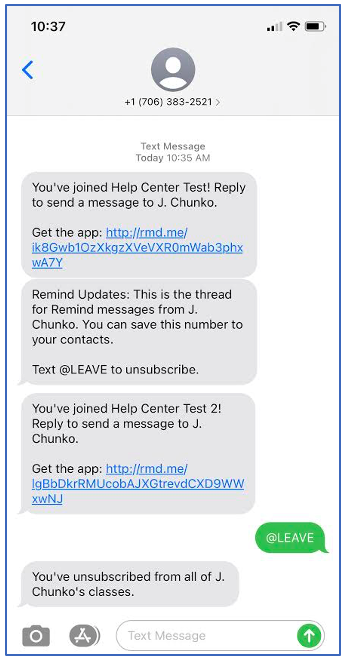
-
@LEAVE "class code" to leave a specific class but stay in a teacher's other classes.
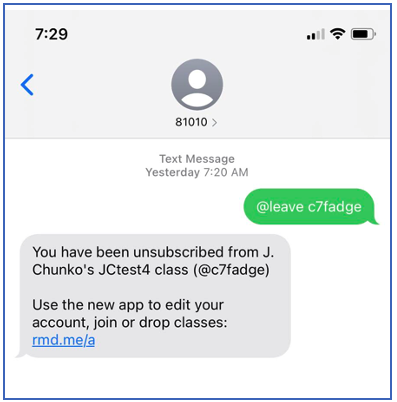
-
@LEAVE to leave a conversation. You'll no longer receive any responses in that conversation, and won't be able to rejoin it. The teacher can add you again if desired.
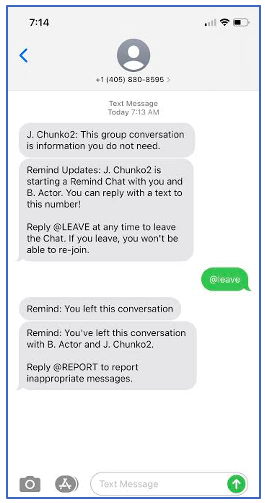
-
@LEAVE "school code" - Leave a school and all the classes linked to it. Although the confirmation text currently only says "class" after the school name, you have successfully left the school and all associated classes.
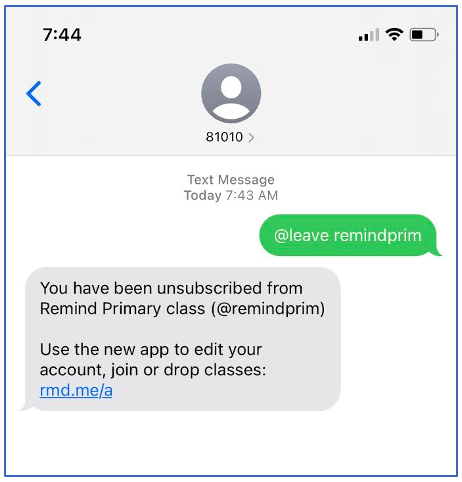
Note: If you accidentally leave, you can rejoin the class again at any time.
Leave a class with the app
iOS
- Tap the class name.
- Select the Settings tab.
- Tap the red Leave this class button at the bottom of the screen.
Android
- Tap the class name.
- Select Settings tab.
- Tap the red Leave class button at the bottom of the screen.
Note: If you accidentally leave, you can rejoin the class again at any time.
Turn off Replies
Teachers and admins can choose whether they want to have one-way or two-way communication in Remind.
Web
- Log in to Remind.com.
- Select the School or Class that contains the conversation.
- Select the group under Conversations you would like to disable replies for.
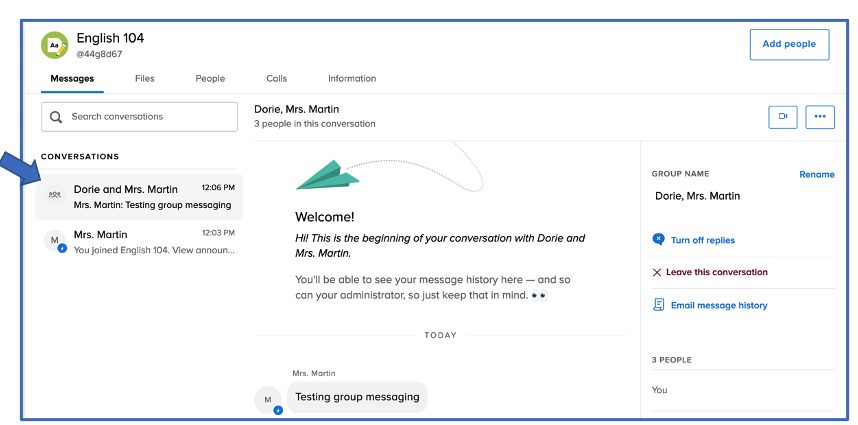
- Click the 3 blue dots
 in the top right corner.
in the top right corner. 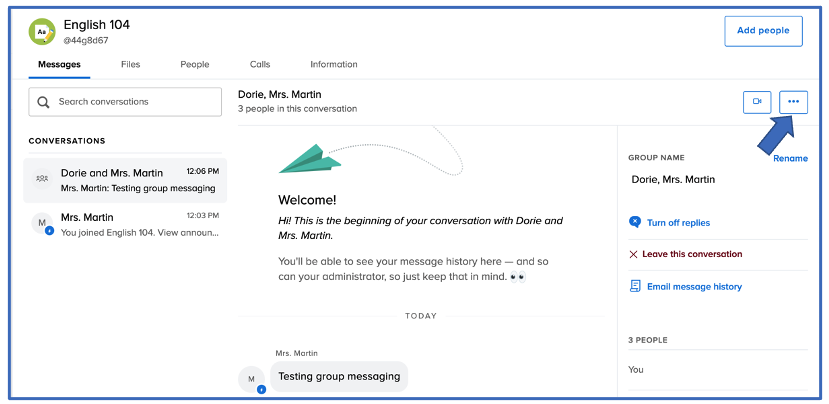
- Select Turn off replies.

- Click Turn off replies.
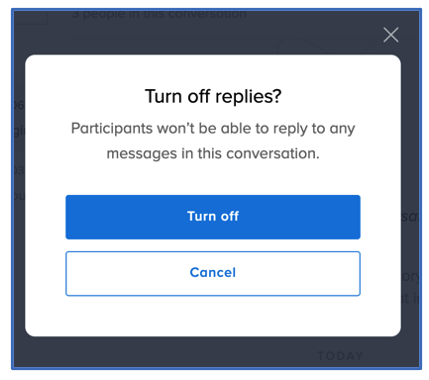
iOS
- Log in to the Remind app on your phone.
- Select the group under Conversations you would like to disable replies for.
- Tap the information icon
 on the top right corner.
on the top right corner. - Slide the blue toggle to the left.
- Select Turn off replies.
Android
- Log in to the Remind app on your phone.
- Select the group under Messages you would like to disable replies for.
- Tap the information icon
 on the top right corner.
on the top right corner. - Slide the blue toggle to the left.
- Select Disable.
Additional resources