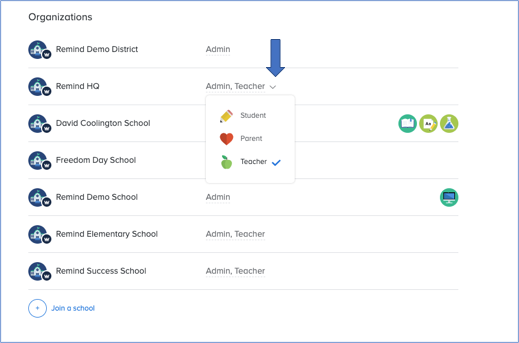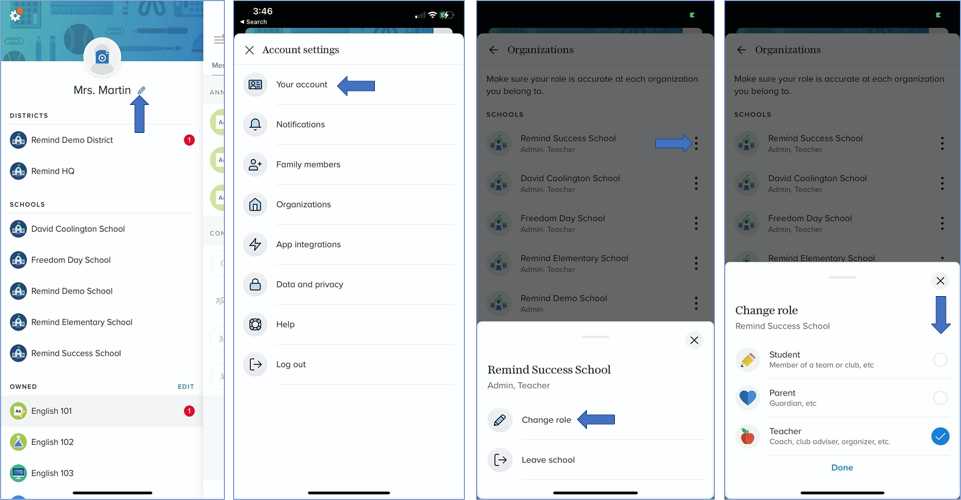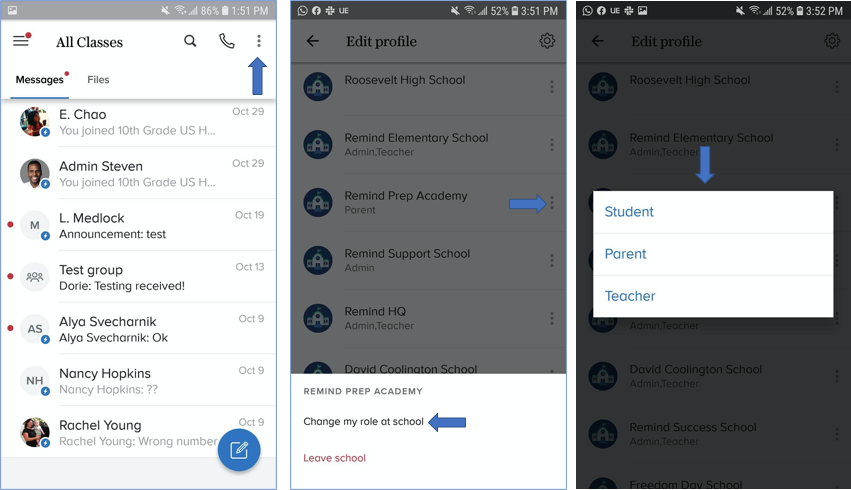| For teachers and parents |
If you're a teacher or parent in the US, you can change your role for each school your account is linked to via remind.com or the Remind app.
This article contains the following sections:
Things to keep in mind
- Students cannot change their roles. If you accidentally created a student account instead of a parent or teacher account, you must delete your existing account and make one with the correct role. If your account is connected to a Remind Hub organization, you can contact a verified administrator and ask them to change your role from their admin dashboard.
- Only Remind Hub administrators can assign the staff and employee roles and change other users' roles. Please get in touch with your administrator if you need to add or remove the staff or employee role to or from your account.
Web
- Select your name, which is located on the upper left side of your dashboard.
- Click Account Settings.
- Scroll down to the Organizations section.
- Click the downward arrow next to your current role to change it.
iOS
- Tap Your account.
- Click the three vertical dots for the organization you want to change your role.
- Choose Change role.
- Select student, parent, or teacher.
Android
- Tap the three vertical dots on the top right side of the screen.
- Click the three vertical dots for the organization you want to change your role.
- Choose change my role at school.
- Select student, parent, or teacher.
If you have questions or face issues changing your role, please get in touch with your school's administrator.