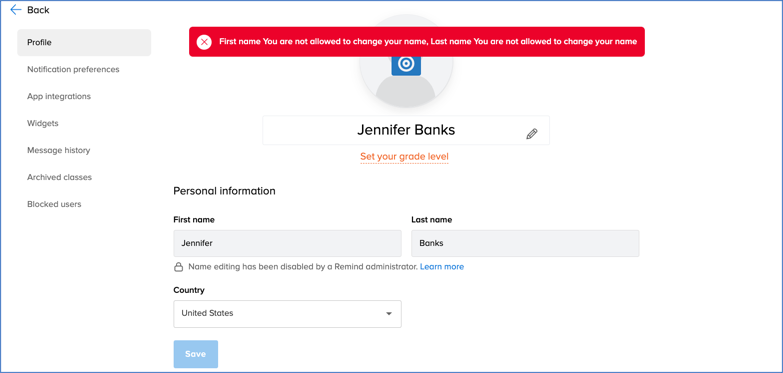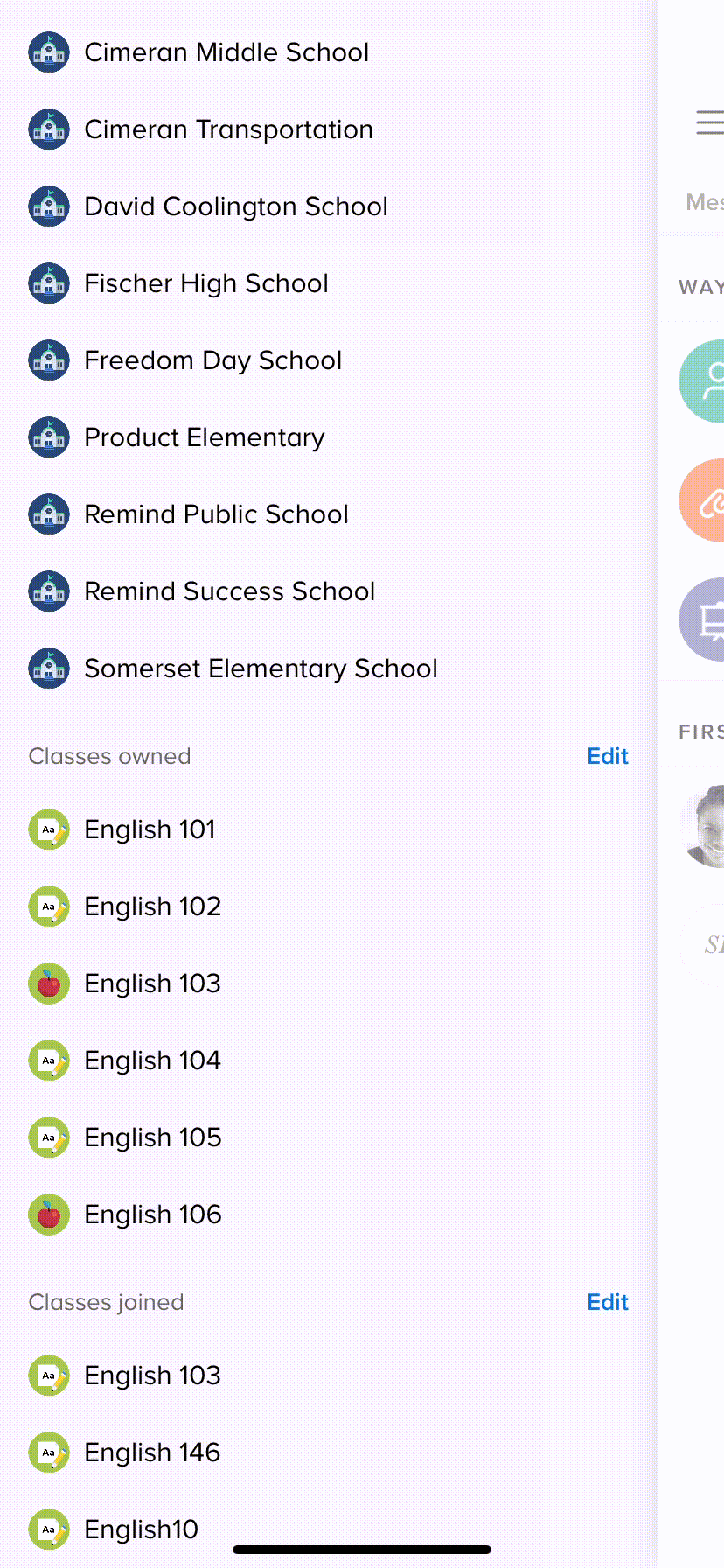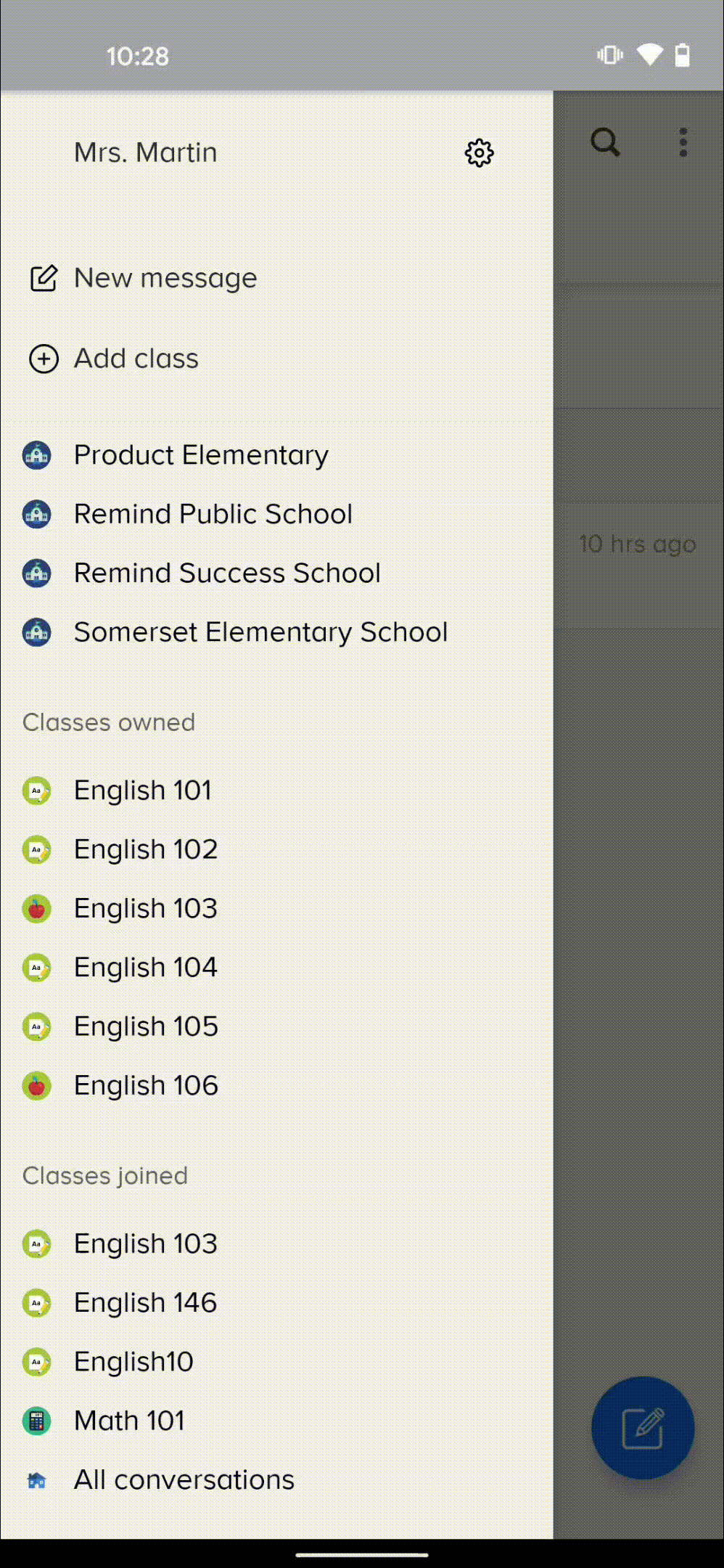For administrators and teachers with Remind Hub.
You can prohibit a school or class participant from changing their profile name via your Remind dashboard online or the Remind app at any time.
This article contains the following sections:
Notes
- Only administrators and teachers can ban school participants from changing their name.
- To have access to ban a class participant from changing their name, your class must be linked to a school.
Web
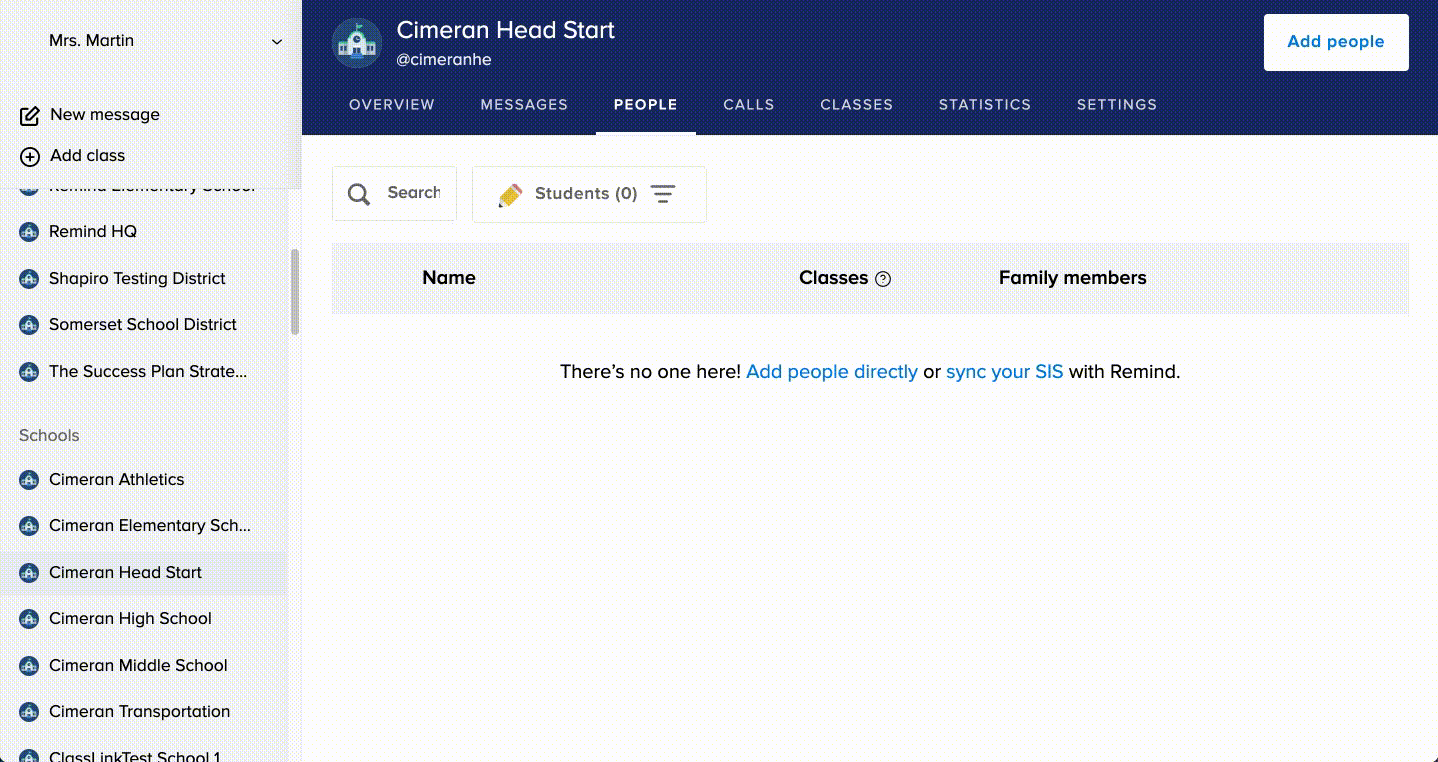
- Log in to your Remind account.
- Click on your school or class name.
- Note: Only administrators can make changes at the school level.
- Select the People tab.
- Click on the name of the participant you want to ban from changing their name.
- Click the three vertical dots on the participant's profile
 .
. - Choose Edit Name.

- Change the participant's first and/or last name.
- Check the Ban this person from changing their name box.
- Click Save.
When the participant attempts to change their name via their Profile page, they'll see a banner that lets them know they are not allowed to change their name.
iOS
- Open the Remind app.
- Tap on your class under Classes owned.
- Tap the name of the person whose name you want to change under the participant list.
- Choose View profile
 , and tap on their name again on the top.
, and tap on their name again on the top. - Switch the button under Ban name editing to the right
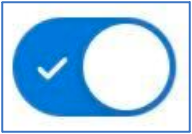 .
.
Android
- Open the Remind app.
- Tap on your class under Classes owned.
- Tap the name of the person whose name you want to change under Recent.
- Tap the information icon
 on the top right.
on the top right. - Tap the name of the individual under the Participants section, and then tap their name again at the top.
- Switch the button under Lock name editing to the right
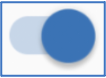 .
.