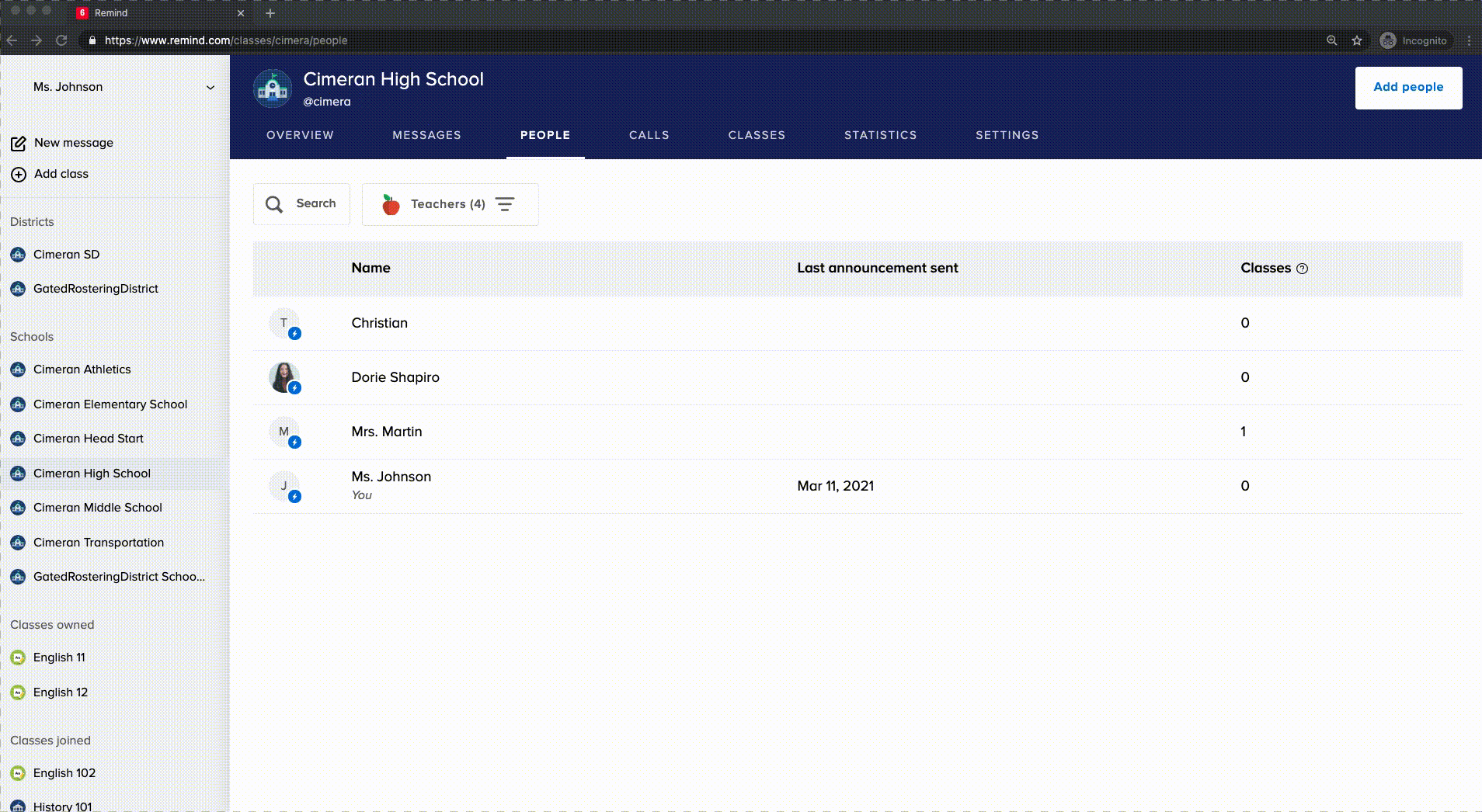You can easily remove participants that no longer belong in your organization via your Remind dashboard. This will ensure they do not receive announcements. When you remove a participant, we'll send them a message notifying them of their removal.
Remove participants
Remove one participant
Only administrators can remove people from a school on the web, and cannot do so via the Remind app at this time.
- Log in to your Remind account online.
- Select your school on the left navigation menu.
- Click the People tab.
- Search for the name of the person you want to delete.
- Click on their name.
- Click the three dots
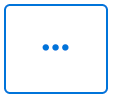 on their profile panel on the right.
on their profile panel on the right. - Select Remove from school.
- Optional - Add a message to let them know why you’re removing them from your organization in the comment box.
- Select Remove from school on the pop-up box to confirm the action.
Remove participants in bulk
- Log in to your Remind account online.
- Select your school from the left navigation menu.
- On the People tab, click on the circle to the left of a participant's name.
- The circle will change into a checkbox.
- Check the box of each participant you want to remove.
- Select Remove on the right-side panel.
- Optional - Add a message to let the participants know why you’re removing them from your organization in the comment box.
- Click Remove from school on the pop-up box to confirm the action.