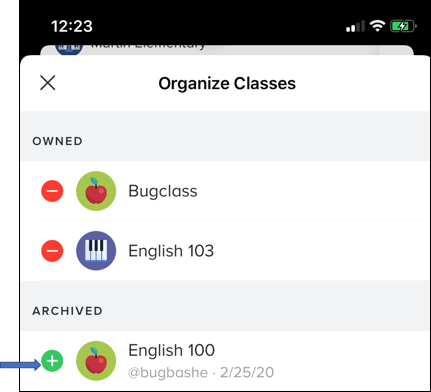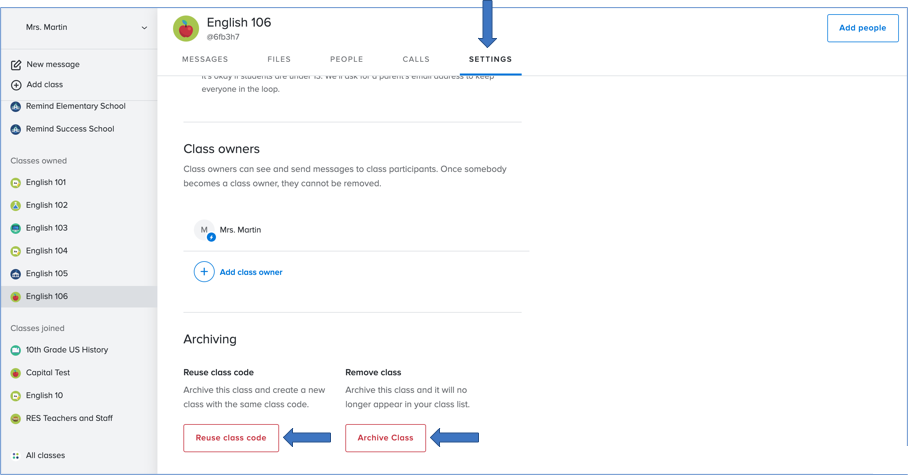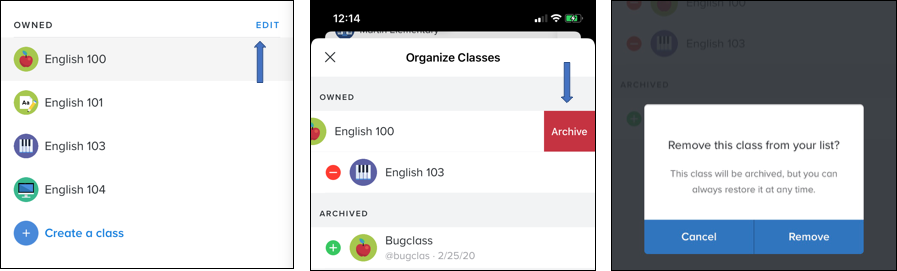Instead of deleting classes, Remind gives teachers the ability to archive them. Through archiving, you can remove and hide classes that you no longer plan to use from your Owned class list. The class messages and participants will also be archived, and you can choose to reuse the same class code and settings for another group of participants.
In order to assist you with year-to-year cleanup, Remind will automatically archive classes if an announcement has not been sent, or if people have not joined your classes in nine months (270 days). You have the ability to view and unarchive a class anytime you want to make it active again.
This article has the following sections:
Things to keep in mind
![]() At the moment, unarchiving a class is not an option in the Android app. Android users should follow the instructions above for restoring classes on the web.
At the moment, unarchiving a class is not an option in the Android app. Android users should follow the instructions above for restoring classes on the web.
![]() You cannot have two classes with the same name on your Owned class list. As a result, if you want to unarchive a class, and you already have a new class with the same name, you must update the name of the new class before restoring the archived class.
You cannot have two classes with the same name on your Owned class list. As a result, if you want to unarchive a class, and you already have a new class with the same name, you must update the name of the new class before restoring the archived class.
![]() If your account is linked to an organization, you may have to update your role before you can unarchive it. Also, if your organization has class approval turned on, you'll have to submit a request to have your class approved by an administrator before it can be restored.
If your account is linked to an organization, you may have to update your role before you can unarchive it. Also, if your organization has class approval turned on, you'll have to submit a request to have your class approved by an administrator before it can be restored.
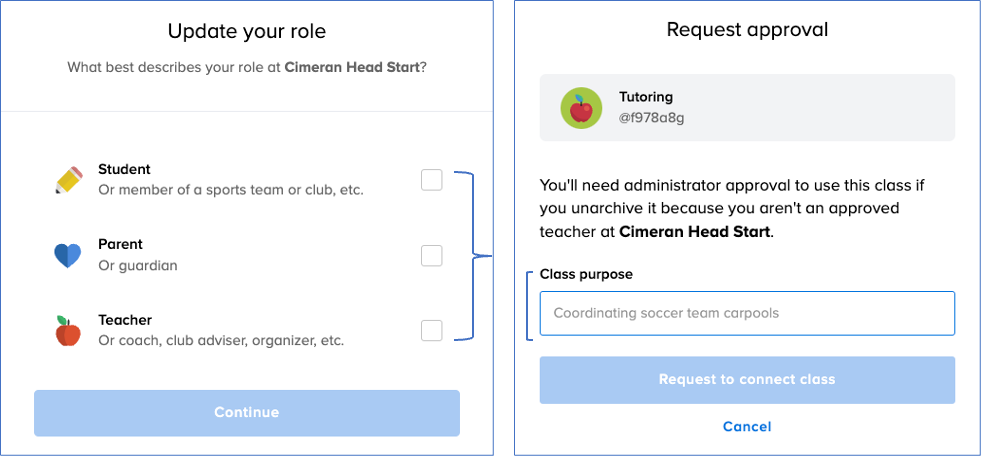
Web
To archive a class, click the Settings tab for the class then choose between:
- Reusing class code: The messages and participants will be archived, and you can use the same class code with new participants.
- Remove class: The class, messages, and participants will be archived as well as removed from your class list.
To unarchive a class, click on your name (which is located on the top-left corner of the dashboard), click Account Settings, and select Archived classes. Then click the "…" icon that is located on the far-right side of the class you want to reactivate, and select Unarchive.
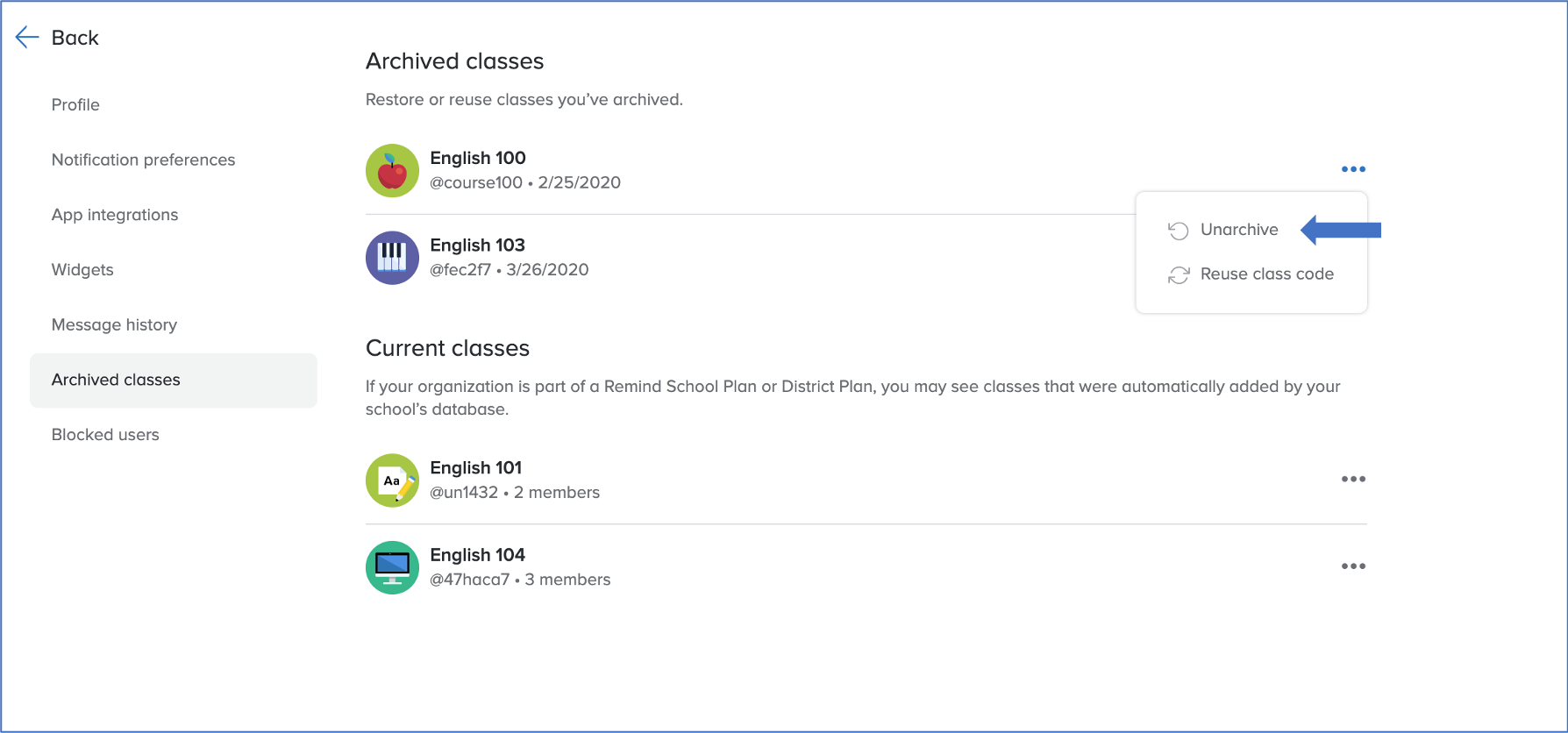
iOS app
To archive a class, scroll down to your Owned class list, select Edit, click the red "-" icon located on the left of the class name, and click Archive.
To unarchive a class, scroll down to your Owned class list, select Edit, and tap the green "+" icon located to the left of the class name.